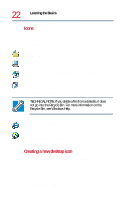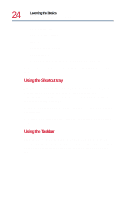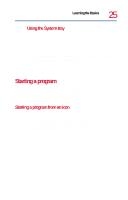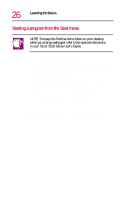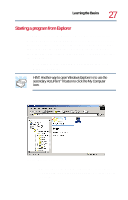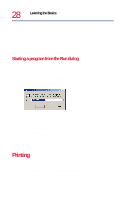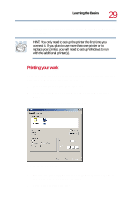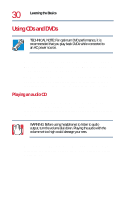Toshiba 8200 Toshiba Windows 2000 Supplemental User's Guide for Tecra 8200 (10 - Page 25
Starting a program, Starting a program from an icon, Using the System tray
 |
View all Toshiba 8200 manuals
Add to My Manuals
Save this manual to your list of manuals |
Page 25 highlights
Learning the Basics Starting a program 25 Using the System tray The System tray displays icons of tasks or programs that are constantly running in the background. To learn more information about each task, position the cursor over the icon for a few moments and a short description of the task appears. Typical tasks in the System tray are Current time, Power usage mode, Mouse properties, and speaker volume. To activate a specific program, double-click the appropriate System tray icon. Starting a program In Windows 2000 Professional there are several ways to start a program - from an icon, the Start/Programs menu, Windows Explorer, or the Run dialog box. Starting a program from an icon Move the cursor to the program icon on the desktop and doubleclick the icon to launch the program. (To put an icon on the desktop, click and drag the icon to the desktop area to create a shortcut to the program.)