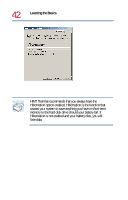Toshiba 8200 Toshiba Windows 2000 Supplemental User's Guide for Tecra 8200 (10 - Page 37
Shutting down more quickly, The Power Saver Properties dialog box appears.
 |
View all Toshiba 8200 manuals
Add to My Manuals
Save this manual to your list of manuals |
Page 37 highlights
Learning the Basics Powering down the computer 37 Shutting down more quickly In addition to the method described above, you can shut down the computer by either pressing the power button or closing the display panel. To use either of these methods, you first need to enable them in Toshiba's Power Saver utility. 1 Open the Start menu, point to Settings, then click Control Panel. 2 In the Control Panel window, double-click the Power Saver icon. The Power Saver Properties dialog box appears. Power Saver Properties dialog box 3 In the Running on batteries area, click the Details... button, then select the System Power Mode tab.

37
Learning the Basics
Powering down the computer
Shutting down more quickly
In addition to the method described above, you can shut down the
computer by either pressing the power button or closing the
display panel.
To use either of these methods, you first need to enable them in
Toshiba’s Power Saver utility.
1
Open the
Start
menu, point to
Settings
, then click
Control
Panel.
2
In the Control Panel window, double-click the
Power Saver
icon.
The Power Saver Properties dialog box appears.
Power Saver Properties dialog box
3
In the Running on batteries area, click the
Details...
button,
then select the
System Power Mode
tab.