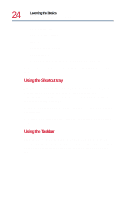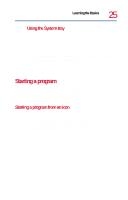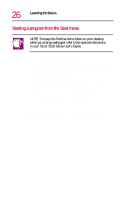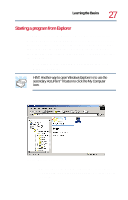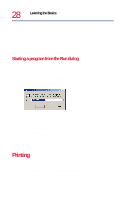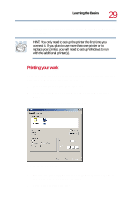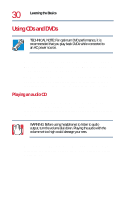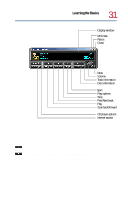Toshiba 8200 Toshiba Windows 2000 Supplemental User's Guide for Tecra 8200 (10 - Page 28
Starting a program from the Run dialog, Printing
 |
View all Toshiba 8200 manuals
Add to My Manuals
Save this manual to your list of manuals |
Page 28 highlights
28 Learning the Basics Printing ❖ The right side of the window displays the contents of the item(s) on the left. 2 Locate the drive and folder containing the program. 3 To open a document or start a program, double-click its icon in the right side of the window. Starting a program from the Run dialog You can start a program from the Run dialog box if you know its name. 1 Click Start, then click Run. The Run dialog box opens. Run dialog box 2 In the Run dialog box, type the complete command line for the program. Alternatively, generate the command line by clicking Browse... to locate the file. 3 Click OK. Printing Before you can print your work, you need to: ❖ Connect a printer to the computer. For more information, see your Tecra® 8200 Series User's Guide.