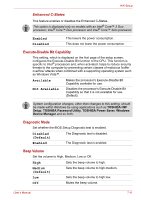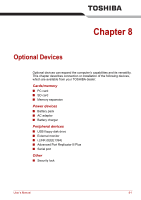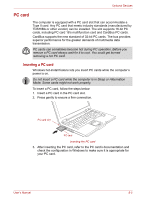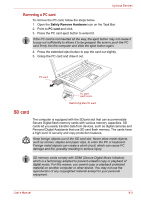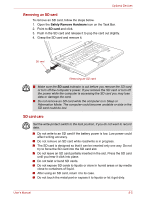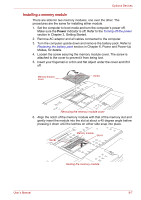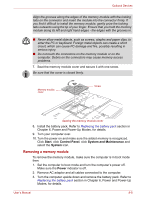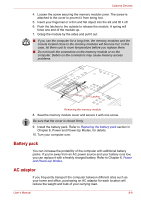Toshiba A8-EZ8412 User Manual - Page 131
Formatting an SD memory card, Inserting an SD card, start, Programs, TOSHIBA, Utilities
 |
View all Toshiba A8-EZ8412 manuals
Add to My Manuals
Save this manual to your list of manuals |
Page 131 highlights
Optional Devices Formatting an SD memory card SD memory cards are sold already formatted in conformity to specific standards. If you format the SD card again, be sure to format it with the TOSHIBA SD memory card format utility, not with the format commands provided within Windows. In order to run TOSHIBA SD memory card format, click start, point to All Programs, point to TOSHIBA, point to Utilities and click SD memory card Format. The TOSHIBA SD memory card format utility does not format the protected area of the SD memory card. Should you need to format all areas of the memory card, including the protected area, you will need to obtain an appropriate application that applies the copy protection system. Inserting an SD card To insert an SD card, follow the steps below. 1. Insert an SD card in the SD card slot. 2. Press gently to ensure a firm connection. SD card SD card slot Inserting an SD card ■ Make sure the SD card is oriented properly before you insert it. ■ Make sure that the SD card is facing the correct direction when inserting it into the SD card slot. ■ Do not turn the computer off or switch to Sleep Mode or Hibernate Mode while files are being copied - doing so may cause data to be lost. User's Manual 8-4