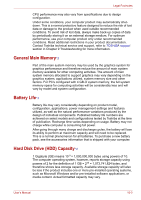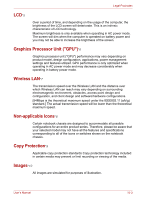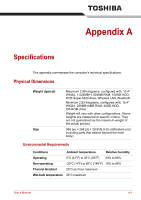Toshiba A8-EZ8412 User Manual - Page 164
TV output signal, Disposing of PC and PC batteries
 |
View all Toshiba A8-EZ8412 manuals
Add to My Manuals
Save this manual to your list of manuals |
Page 164 highlights
Troubleshooting Problem Procedure Computer/printer do not Make sure the printer is turned on and is online communicate (ready to use). Inspect the cable connecting the printer to the computer for damage. Make sure it is securely connected. A parallel printer connects to the parallel port. Make sure the port is configured correctly. Make sure your software is configured to recognize the printer. Check your printer and software documentation. Printer error Check your printer documentation. If problems persist, contact your dealer. TV output signal Problem Display on TV is poor No display Procedure Make sure the TV type is correct for your area: NTSC (US, JAPAN), PAL (Europe). Try adjusting the contrast and brightness controls on the external monitor. Press hotkeys Fn + F5 to change the display. Refer to Chapter 5, The Keyboard. If problems persist, contact your dealer. Disposing of PC and PC batteries ■ Discard this PC in accordance with applicable laws and regulations. For further information, contact your local government. ■ This PC contains rechargeable batteries. After repeated use, the batteries will finally lose their ability to hold a charge and you will need to replace them. Under certain applicable laws and regulation, it may be illegal to dispose of old batteries by placing them in the trash. ■ Please be kind to our shared environment. Check with your local government authority for details regarding where to recycle old batteries or how to dispose of them properly. This product contains mercury. Disposal of this material may be regulated due to environmental considerations. For disposal, reuse or recycling information, please contact your local government. User's Manual 9-21