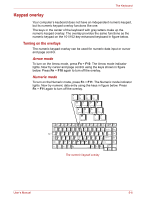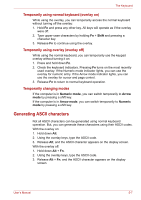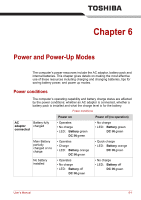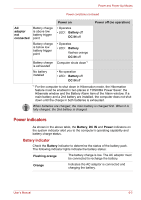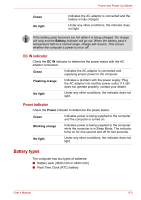Toshiba A8-EZ8412 User Manual - Page 99
Windows special keys, Fn Sticky key
 |
View all Toshiba A8-EZ8412 manuals
Add to My Manuals
Save this manual to your list of manuals |
Page 99 highlights
The Keyboard Touch Pad: Pressing Fn + F9 enables or disables the Touch Pad function. Zoom: Pressing Fn + Space changes the display resolution. TOSHIBA Zooming Utility (reduce): Pressing Fn + 1 reduces the icon size on the desktop or the font sizes within one of the supported application windows. TOSHIBA Zooming Utility (enlarge): Pressing Fn + 2 enlarges the icon size on the desktop or the font sizes within one of the supported application windows. Fn Sticky key You can use the TOSHIBA Accessibility Utility to make the Fn key sticky, that is, you can press it once, release it, and then press an "F number" key. To start the TOSHIBA Accessibility Utility, click start, point to All Programs, point to TOSHIBA, point to Utilities and click Accessibility. Windows special keys The keyboard provides two keys that have special functions in Windows: Windows logo key activates the start menu and the other, the application key, has the same function as the secondary mouse button. This key activates the Windows start menu. This key has the same function as the secondary mouse button. User's Manual 5-5