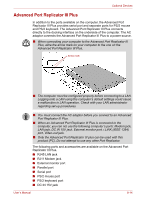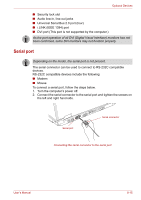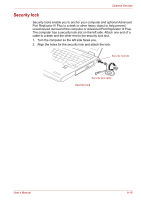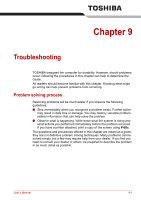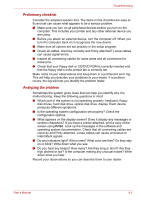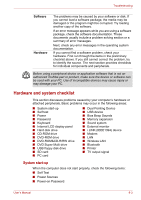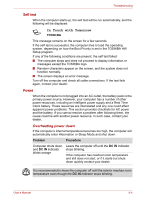Toshiba A8-EZ8412 User Manual - Page 142
Serial port, Universal Serial Bus 2.0 port four
 |
View all Toshiba A8-EZ8412 manuals
Add to My Manuals
Save this manual to your list of manuals |
Page 142 highlights
Optional Devices ■ Security lock slot ■ Audio line-in, line-out jacks ■ Universal Serial Bus 2.0 port (four) ■ i.LINK (IEEE 1394) port ■ DVI port (This port is not supported by the computer.) As the port operation of all DVI (Digital Visual Interface) monitors has not been confirmed, some DVI monitors may not function properly. Serial port Depending on the model, the serial port is not present. The serial connector can be used to connect to RS-232C compatible devices. RS-232C compatible devices include the following: ■ Modem ■ Mouse To connect a serial port, follow the steps below. 1. Turn the computer's power off. 2. Connect the serial connector to the serial port and tighten the screws on the left and right hand side. Serial port Serial connector Connecting the serial connector to the serial port User's Manual 8-15