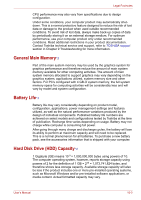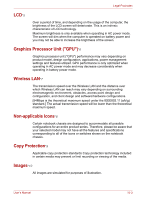Toshiba A8-EZ8412 User Manual - Page 163
Wireless LAN, Bluetooth, Printer
 |
View all Toshiba A8-EZ8412 manuals
Add to My Manuals
Save this manual to your list of manuals |
Page 163 highlights
Troubleshooting Wireless LAN If the following procedures do not restore LAN access, consult your LAN administrator. For more information on wireless communication, refer to Chapter 4, Operating Basics. Problem Procedure Cannot access Wireless LAN Make sure the computer's wireless communication switch is set to on. If problems persist, contact your LAN administrator. Bluetooth For more information on wireless communication, refer to Chapter 4, Operating Basics. Problem Procedure Cannot access Bluetooth device Make sure the computer's wireless communication switch is set to on. Make sure the Bluetooth Manager is running and the power to the Bluetooth device is turned on. Make sure no optional Bluetooth PC card and Bluetooth Adapter are installed in the computer. The built-in Bluetooth function and an optional Bluetooth PC card cannot operate simultaneously. If problems persist, contact your dealer. Printer Refer also to the Serial port sections in Chapter 8, Optional Devices, and to the troubleshooting and other relevant sections in your printer and software documentation. An Advanced Port Replicator III Plus is equipped with a parallel port. Problem Procedure Printer does not turn on. Check that the printer is connected to an electric outlet. Make sure the outlet is supplying power by plugging in an appliance. User's Manual 9-20