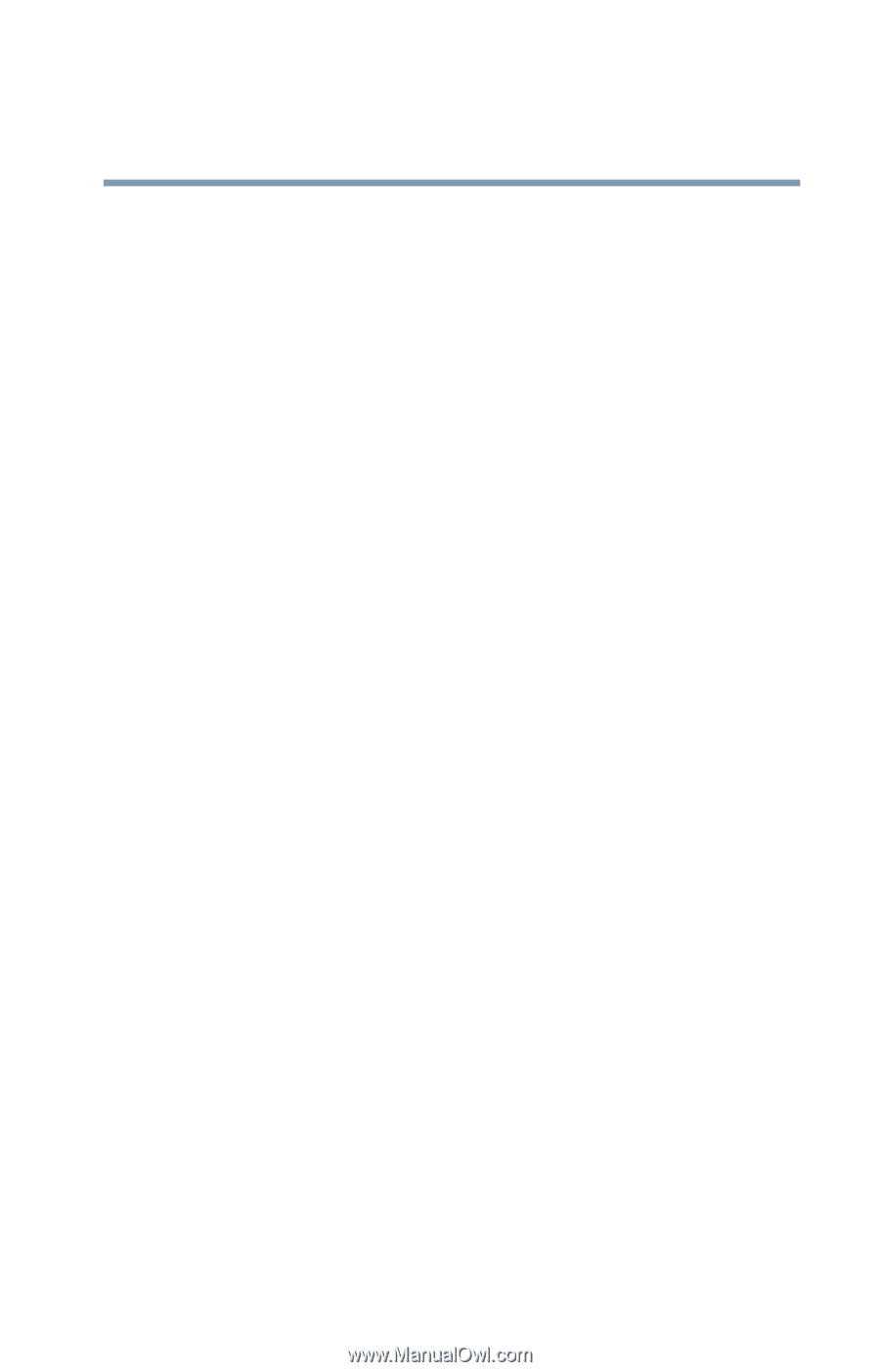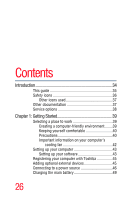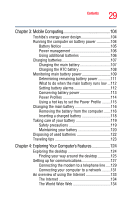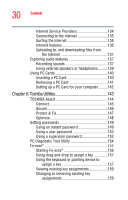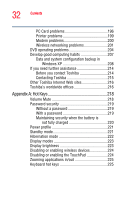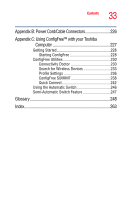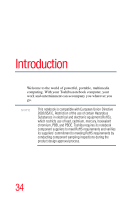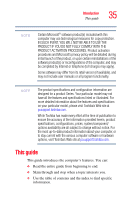Toshiba M115 S1061 Toshiba Online Users Guide for Satellite M115 - Page 31
If Something Goes Wrong, TOSHIBA Touch and Launch Settings - memory for
 |
UPC - 032017809857
View all Toshiba M115 S1061 manuals
Add to My Manuals
Save this manual to your list of manuals |
Page 31 highlights
31 Contents TOSHIBA Hotkey Utility 160 TOSHIBA Power Saver 161 Preset Power Profiles 162 Quickly creating a new power profile 162 Customizing a power profile 162 Mouse Utility 163 Toshiba Hardware Setup 164 TOSHIBA Zooming Utility 166 CD/DVD Drive Acoustic Silencer 168 TOSHIBA Accessibility 169 TOSHIBA Touch and Launch Utility 170 TOSHIBA Touch and Launch Settings 172 Disabling or enabling TOSHIBA Touch and Launch 173 Chapter 6: If Something Goes Wrong 174 Problems that are easy to fix 174 Problems when you turn on the computer............176 The Windows® operating system is not working...178 Using Startup options to fix problems 179 Internet problems 180 The Windows® XP operating system can help you 180 Resolving a hardware conflict 181 A plan of action 181 Resolving hardware conflicts on your own .....182 Fixing a problem with Device Manager ...........184 Memory problems 186 Power and the batteries 186 Keyboard problems 188 Display problems 189 Disk drive problems 192 Optical drive problems 194 Sound system problems 195