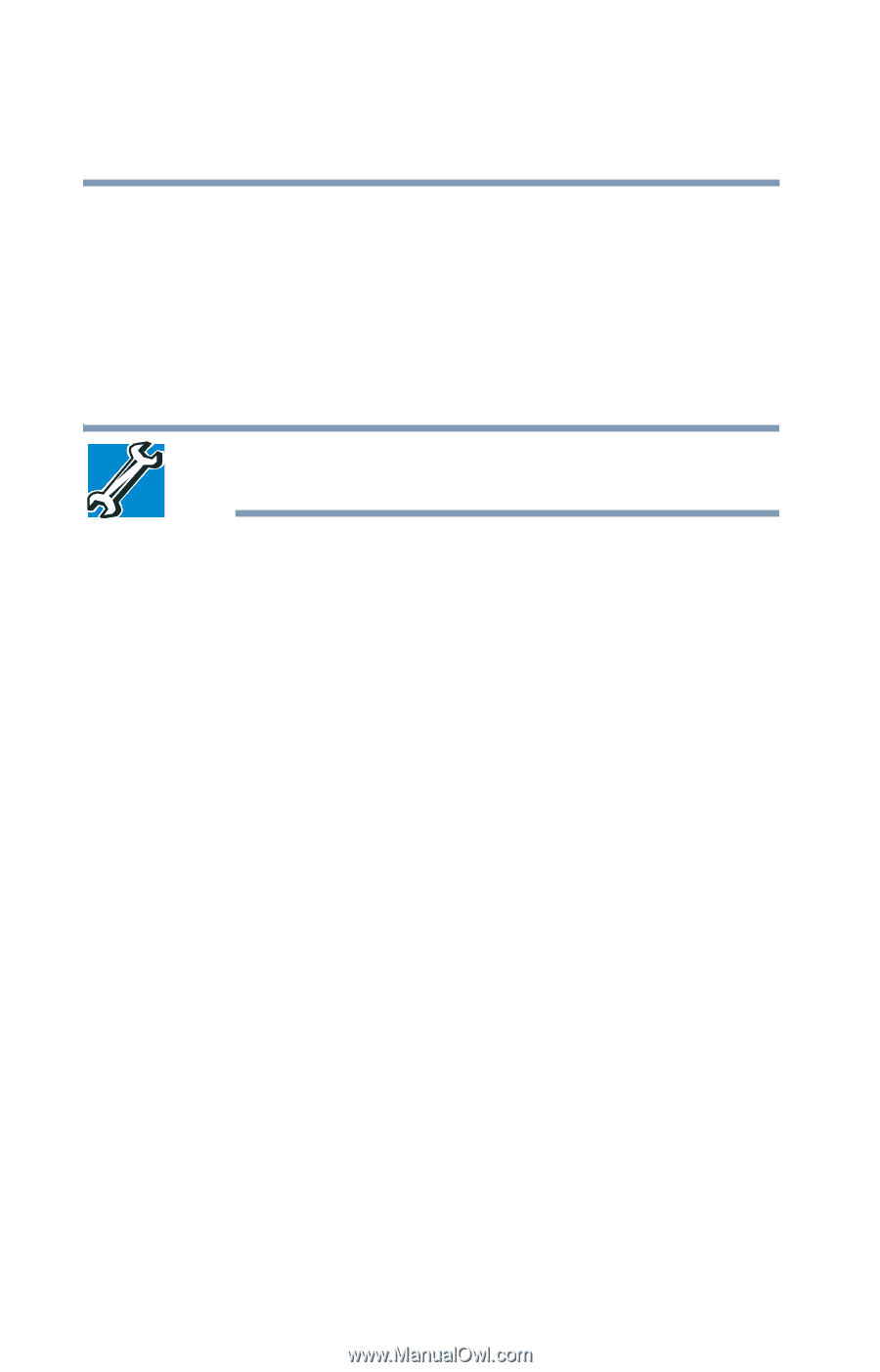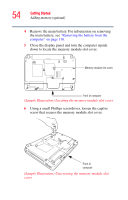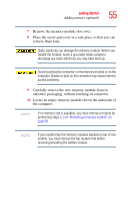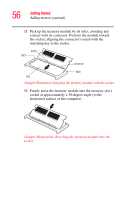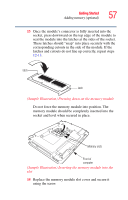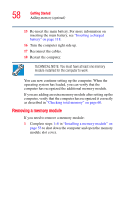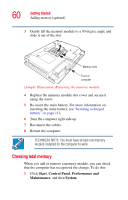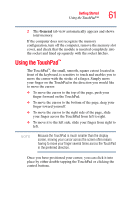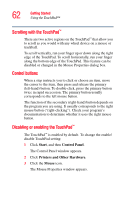Toshiba M115 S1061 Toshiba Online Users Guide for Satellite M115 - Page 58
Removing a memory module, computer, verify that the computer has recognized it correctly
 |
UPC - 032017809857
View all Toshiba M115 S1061 manuals
Add to My Manuals
Save this manual to your list of manuals |
Page 58 highlights
58 Getting Started Adding memory (optional) 15 Re-insert the main battery. For more information on inserting the main battery, see "Inserting a charged battery" on page 118. 16 Turn the computer right side up. 17 Reconnect the cables. 18 Restart the computer. TECHNICAL NOTE: You must have at least one memory module installed for the computer to work. You can now continue setting up the computer. When the operating system has loaded, you can verify that the computer has recognized the additional memory module. If you are adding an extra memory module after setting up the computer, verify that the computer has recognized it correctly as described in "Checking total memory" on page 60. Removing a memory module If you need to remove a memory module: 1 Complete steps 1-8 in "Installing a memory module" on page 53 to shut down the computer and open the memory module slot cover.