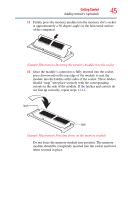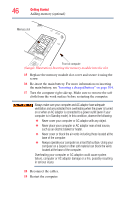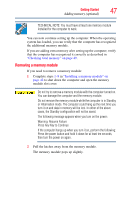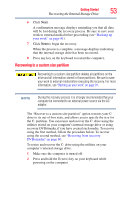Toshiba NB305-N440BL User Guide - Page 49
Checking total memory, Recovering the Internal Storage Drive
 |
View all Toshiba NB305-N440BL manuals
Add to My Manuals
Save this manual to your list of manuals |
Page 49 highlights
Getting Started Recovering the Internal Storage Drive 49 7 Reconnect the cables. 8 Restart the computer. TECHNICAL NOTE: You must have at least one memory module installed for the computer to work. Checking total memory When you change a memory module, you can check that the computer has recognized the change. To do this: 1 Click Start, Control Panel, Performance and Maintenance, and then System. 2 The General tab view automatically appears and shows total memory. If the computer does not recognize the memory configuration, turn off the computer and remove the memory module slot cover (complete steps 1-8 in "Installing a memory module" on page 42), and then check that the module is inserted completely into the socket and lined up squarely with the socket latches. Recovering the Internal Storage Drive NOTE To purchase an optional external optical drive or USB Flash drive, visit the Toshiba Web site at accessories.toshiba.com. Your computer includes recovery utilities to allow you to recover your internal storage drive if necessary. The following internal storage drive recovery options are available: Recovery option Recover to out-of-box state Description This option restores the original factory image to your internal storage drive, returning your computer to its outof-box state. (Recommended recovery method) Recover to a custom size partition See "Recovering to out-of-box state (recommended recovery method)" on page 51. This option allows you to specify a custom size for the C: partition and then restores your C: drive to its outof-box state. Note: With this option, any changes you made to the C: drive and any other drive partitions you may have created are deleted. See "Recovering to a custom size partition" on page 53.