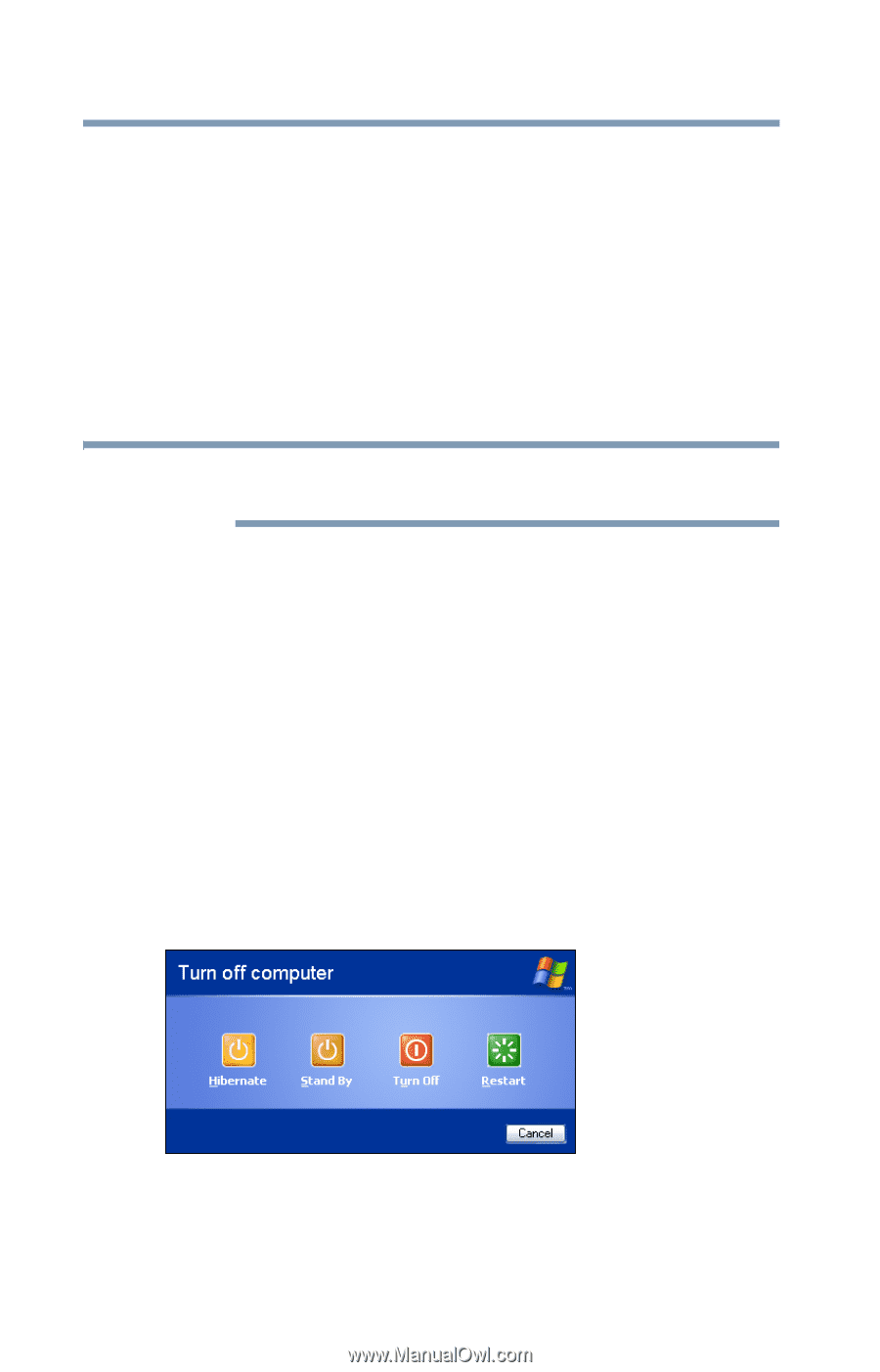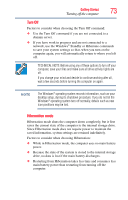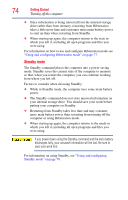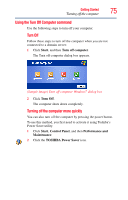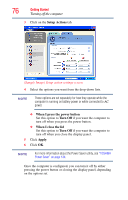Toshiba NB305-N440BL User Guide - Page 78
Using and configuring Standby mode, When I press the power button, Hibernate, When I close the lid
 |
View all Toshiba NB305-N440BL manuals
Add to My Manuals
Save this manual to your list of manuals |
Page 78 highlights
78 Getting Started Turning off the computer ❖ When I press the power button Set this option to Hibernate if you want the computer to go into Hibernation mode when you press the power button. ❖ When I close the lid Set this option to Hibernate if you want the computer to go into Hibernation mode when you close the display panel. 5 Click Apply. 6 Click OK. NOTE For more information about the Power Saver utility, see "TOSHIBA Power Saver" on page 134. Once the computer is configured, you can place it into Hibernation mode by either pressing the power button or closing the display panel, depending on the Hibernation options set. Starting again from Hibernation mode To start up the computer from Hibernation mode, press the power button until the ON/OFF light glows green. The computer returns to the screen(s) you were using. If you put the computer in Hibernation mode by closing the display panel, you can start it again by opening the display panel. Using and configuring Standby mode To turn off the computer using the Standby command, click Start, Turn off computer, and then select Stand By. (Sample Image) Turn off computer Windows® dialog box The computer saves the status of all open programs and files, turns off the display, and enters into a low-power mode. The ON/OFF light blinks amber indicating the computer is in Standby mode.