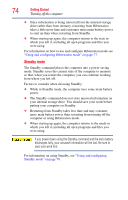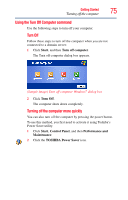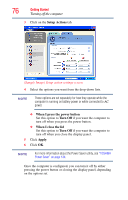Toshiba NB305-N440BL User Guide - Page 79
Configuring Standby mode options, Starting again from Standby mode, Start, Control Panel
 |
View all Toshiba NB305-N440BL manuals
Add to My Manuals
Save this manual to your list of manuals |
Page 79 highlights
Getting Started Turning off the computer 79 Configuring Standby mode options You can place the computer into Standby mode by either pressing the power button or closing the display panel. You can also specify an amount of time after which the computer automatically goes into Standby mode. To use any of these methods, you may first need to enable them in Toshiba's Power Saver utility. 1 Click Start, Control Panel, and then Performance and Maintenance. 2 Click the TOSHIBA Power Saver icon. 3 Click the Setup Actions tab. 4 Select Standby for the options you want. NOTE These options are set separately for how they operate while the computer is running on battery power or while connected to AC power. ❖ When I press the power button Set this option to Standby if you want the computer to go into Standby mode when you press the power button. ❖ When I close the lid Set this option to Standby if you want the computer to go into Standby mode when you close the display panel. 5 Click Apply. 6 Click OK. NOTE For more information about the Power Saver utility, see "TOSHIBA Power Saver" on page 134. Once the computer is configured, you can place it into Standby mode by either pressing the power button or closing the display panel, depending on the Standby options set. Starting again from Standby mode To start up the computer from Standby mode, press the power button until the ON/OFF light glows green. The computer returns to the screen(s) you were using. If you place the computer in Standby mode by closing the display panel, you can start it again by opening the display panel.