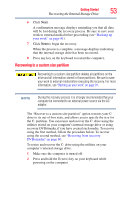Toshiba NB305-N440BL User Guide - Page 53
Recovering to a custom size partition, Backing up your work
 |
View all Toshiba NB305-N440BL manuals
Add to My Manuals
Save this manual to your list of manuals |
Page 53 highlights
Getting Started Recovering the Internal Storage Drive 53 6 Click Next. A confirmation message displays reminding you that all data will be lost during the recovery process. Be sure to save your work to external media before proceeding (see "Backing up your work" on page 91). 7 Click Next to begin the recovery. When the process is complete, a message displays indicating that the internal storage drive has been recovered. 8 Press any key on the keyboard to restart the computer. Recovering to a custom size partition Recovering to a custom size partition deletes all partitions on the drive and all information stored in those partitions. Be sure to save your work to external media before executing the recovery. For more information, see "Backing up your work" on page 91. NOTE During the recovery process it is strongly recommended that your computer be connected to an external power source via the AC adaptor. The "Recover to a custom size partition" option restores your C: drive to its out-of-box state, and allows you to specify the size for the C: partition. You can resize and recover the C: drive using the utilities stored on your computer's internal storage drive or using recovery DVDs/media, if you have created such media. To recover using the first method, follow the procedure below. To recover using the second method, see "Restoring from recovery DVDs/media" on page 60. To resize and recover the C: drive using the utilities on your computer's internal storage drive: 1 Make sure the computer is turned off. 2 Press and hold the 0 (zero) key on your keyboard while powering on the computer.