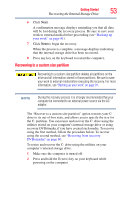Toshiba NB305-N440BL User Guide - Page 58
Creating recovery DVDs/media, drives of a certain minimum capacity to your computer. The amount - driver
 |
View all Toshiba NB305-N440BL manuals
Add to My Manuals
Save this manual to your list of manuals |
Page 58 highlights
58 Getting Started Recovering the Internal Storage Drive 7 Click Next to begin the recovery. When the process is complete, a message displays, indicating that the C: drive has been recovered. 8 Press any key on the keyboard to restart the computer. Creating recovery DVDs/media NOTE To purchase an optional external writable optical disc drive for creating recovery DVDs, please visit the Toshiba Web site at accessories.toshiba.com. It is strongly recommended that you create recovery DVDs/media. If the recovery files on your internal storage drive become corrupted or are deleted, you can restore your system from your recovery DVDs/media. Also, if your original internal storage drive fails, you can restore your system to a new internal storage drive from your recovery DVDs/media. NOTE When you create recovery DVDs/media, only the operating system files, applications, and drivers originally shipped with the computer are backed up to the external media and can be restored from this media. Any files that you created are not backed up on the recovery DVDs/media. You will need to separately back up the files you created; for more information, see "Backing up your work" on page 91. When you create recovery DVDs/media, the system will prompt you to insert several blank DVDs or connect one or more USB flash drives of a certain minimum capacity to your computer. The amount of space required for storing the recovery files varies by computer model. Follow the procedure below to determine how much space you will need for storing your system's recovery files. If you want to copy the recovery files to DVDs, you will need an optical disc drive with the capability to write information to discs.