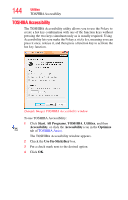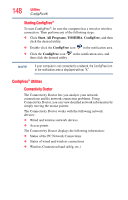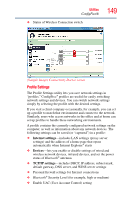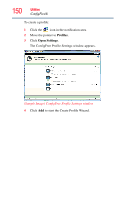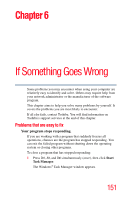Toshiba NB305-N440BL User Guide - Page 147
ConfigFree®, Getting Started
 |
View all Toshiba NB305-N440BL manuals
Add to My Manuals
Save this manual to your list of manuals |
Page 147 highlights
Utilities ConfigFree® 147 You may disable the TOSHIBA PC Health Monitor at any time by uninstalling the software via the Windows® Control Panel. Doing so will automatically delete all collected information from the internal storage drive. The TOSHIBA PC Health Monitor software does not extend or modify Toshiba's obligations under its standard limited warranty in any way. Toshiba's standard limited warranty terms and limitations apply. ConfigFree® NOTE All references to Bluetooth® in this section are applicable only if Bluetooth® is available on your system. ConfigFree® is a set of utilities that makes it easy to control communication devices and network connections. ConfigFree also lets you identify communication problems and create profiles for easy switching between locations and communication networks. NOTE For more information on using ConfigFree, see the ConfigFree online Help. The ConfigFree utilities include the following: ❖ Connectivity Doctor-The Connectivity Doctor utility is used to analyze network connections and fix networking problems with your computer. For more information, see "Connectivity Doctor" on page 148. ❖ Profile Settings-The Profiles utility lets you switch between network configurations. For more information, see "Profile Settings" on page 149. Getting Started This section contains information about the ConfigFree® main screen, and how to start and set up ConfigFree. For more detailed information on setting up and using ConfigFree, see the Help File included in the application.