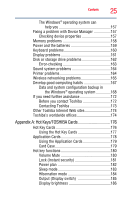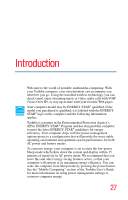Toshiba NB305-N440BL User Guide - Page 22
Learning the Basics, Mobile Computing, Ctrl, Fn, and Alt keys
 |
View all Toshiba NB305-N440BL manuals
Add to My Manuals
Save this manual to your list of manuals |
Page 22 highlights
22 Contents Closing the display panel 84 Customizing your computer's settings 84 Caring for your computer 84 Cleaning the computer 84 Moving the computer 85 Using a computer lock 85 Chapter 2: Learning the Basics 86 Computing tips 86 Using the keyboard 87 Character keys 88 Making your keyboard emulate a full-size keyboard 88 Ctrl, Fn, and Alt keys 88 Function keys 88 Special Windows® keys 89 Overlay keys 89 Starting a program 90 Starting a program from the Start menu...........91 Starting a program from Windows® Explorer 91 Starting a program using the Search programs and files field 92 Saving your work 93 Printing your work 94 Backing up your work 95 Restoring your work 96 Toshiba's online resources 96 Chapter 3: Mobile Computing 97 Toshiba's energy-saver design 97 Running the computer on battery power 97 Battery Notice 98 Power management 99 Using additional batteries 99 Charging batteries 99