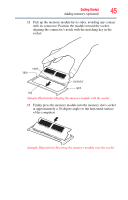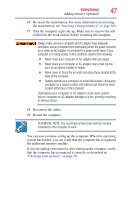Toshiba NB305-N440BL User Guide - Page 50
Checking total memory, Recovering the Internal Storage Drive, Start, Control Panel - ram
 |
View all Toshiba NB305-N440BL manuals
Add to My Manuals
Save this manual to your list of manuals |
Page 50 highlights
50 Getting Started Recovering the Internal Storage Drive 7 Reconnect the cables. 8 Restart the computer. TECHNICAL NOTE: You must have at least one memory module installed for the computer to work. Checking total memory When you add or remove a memory module, you can check that the computer has recognized the change. To do this: ❖ Click Start, Control Panel, System and Security, and then System. The System window appears. Installed memory (RAM) is displayed below the System heading. If the computer does not recognize the memory configuration, turn off the computer and remove the memory module slot cover (complete steps 1-8 in "Installing a memory module" on page 42), and then check that the module is inserted completely into the socket and lined up squarely with the socket latches. NOTE From time to time, Windows® will display a pop-up that says, "Do you want to allow the following program to make changes to this computer?" This is a security feature to prevent programs or people from doing things on your computer without your permission. If you were trying to perform the action, click Continue; otherwise, click Cancel. If unsure, cancel and try again. Recovering the Internal Storage Drive NOTE To purchase an optional external writable optical drive or a USB Flash drive, visit the Toshiba Web site at accessories.toshiba.com. Your computer includes recovery utilities to allow you to recover your internal storage drive if necessary.