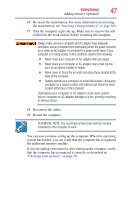Toshiba NB305-N440BL User Guide - Page 51
Recovery option, Description, This option allows you to specify a custom size
 |
View all Toshiba NB305-N440BL manuals
Add to My Manuals
Save this manual to your list of manuals |
Page 51 highlights
Getting Started 51 Recovering the Internal Storage Drive The following internal storage drive recovery options are available: Recovery option Recover to out-of-box state Description This option restores the original factory image to your internal storage drive, returning your computer to its out-of-box state. (Recommended recovery method) Recover to a custom size partition See "Recovering to out-of-box state (recommended recovery method)" on page 52. This option allows you to specify a custom size for the C: partition and then restores your C: drive to its out-of-box state. Note: With this option, any changes you made to the C: drive and any other drive partitions you may have created are deleted. See "Recovering to a custom size partition" on page 54. Recover without This option recovers just your C: drive, leaving any other changing the internal partitions you may have created (for example, a D: drive) storage drive partitions intact. See "Recovering without changing the internal storage drive partitions" on page 57. A recovery image of your computer is stored on the internal storage drive, and the image can be restored by running the recovery utilities directly from your internal storage drive as described in the sections below. However, it is strongly recommended that you create recovery DVDs/media. If the recovery files on your internal storage drive become corrupted or are deleted, you can restore your system from your recovery DVDs/media. Also, if your original internal storage drive fails, you can restore your system to a new internal storage drive from your recovery DVDs/media. It is strongly recommended that you create recovery DVDs/media before using your system for the first time. See "Creating recovery DVDs/media" on page 59 and "Restoring from recovery DVDs/media" on page 62.