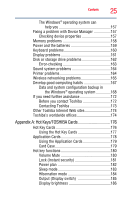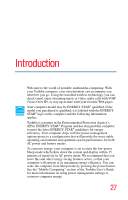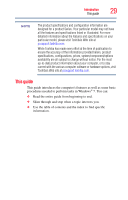Toshiba NB305-N440BL User Guide - Page 24
If Something Goes Wrong, Starting the USB Sleep and Charge Utility
 |
View all Toshiba NB305-N440BL manuals
Add to My Manuals
Save this manual to your list of manuals |
Page 24 highlights
24 Contents Secure 126 Protect & Fix 127 Optimize 128 TOSHIBA Recovery Media Creator 129 TOSHIBA Application Installer 130 Setting passwords 131 Using an instant password 131 Using a supervisor password 132 Using a user password 133 Deleting a user password 134 TOSHIBA PC Diagnostic Tool Utility 135 TOSHIBA HDD Protection Utility 136 Mouse Utility 137 TOSHIBA Hardware Setup 138 USB Sleep and Charge Utility 140 Starting the USB Sleep and Charge Utility.......140 USB Sleep and Charge 140 Enabling/Disabling USB Sleep and Charge 142 Power supply mode settings 142 TOSHIBA Zooming Utility 143 TOSHIBA Accessibility 144 TOSHIBA eco Utility 145 TOSHIBA Service Station 146 TOSHIBA PC Health Monitor 146 ConfigFree 147 Getting Started 147 ConfigFree® Utilities 148 Chapter 6: If Something Goes Wrong 151 Problems that are easy to fix 151 Problems when you turn on the computer............152 The Windows® operating system is not working 155 Using Startup options to fix problems 155 Internet problems 156