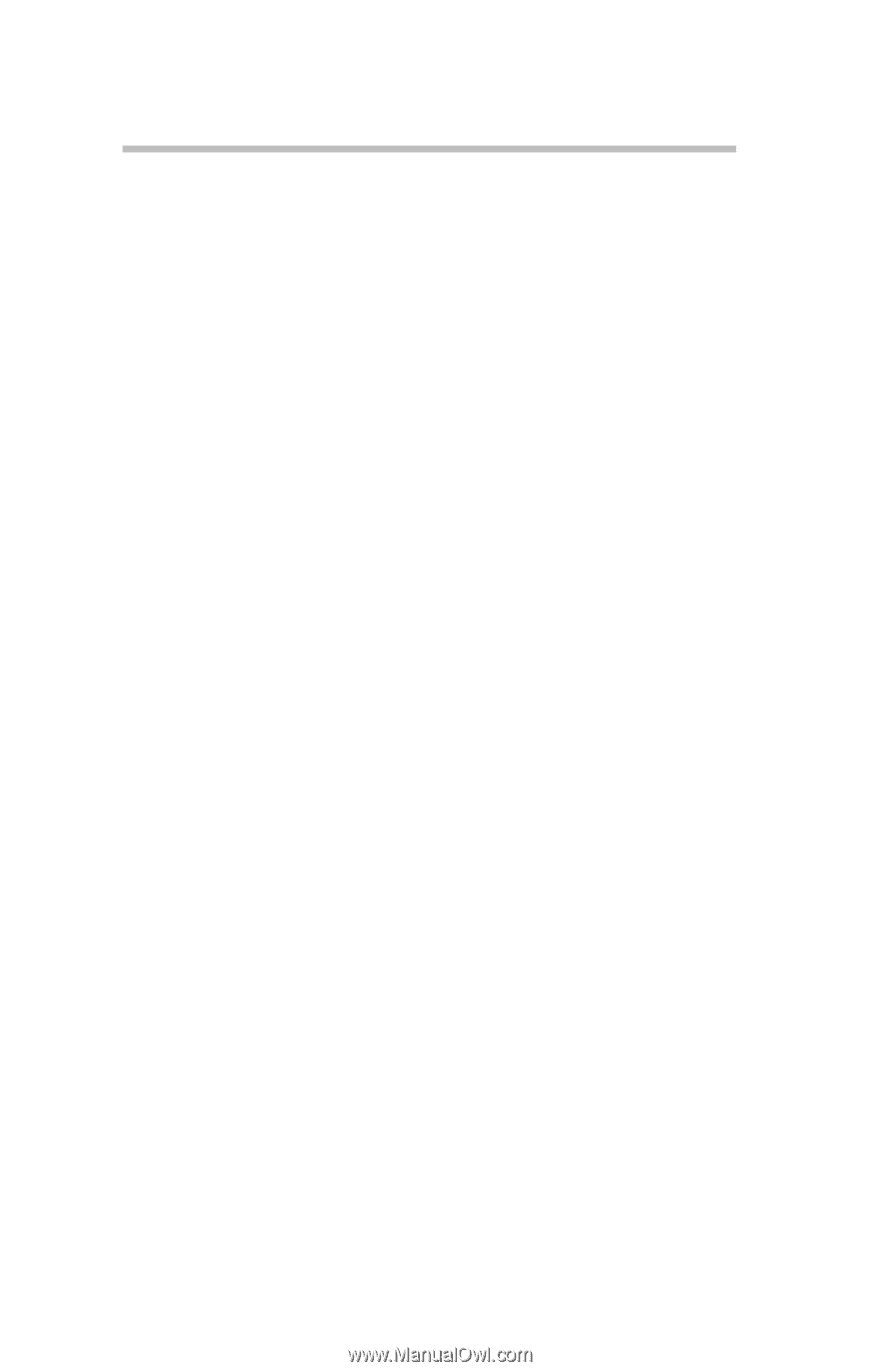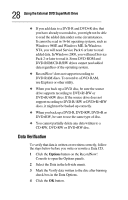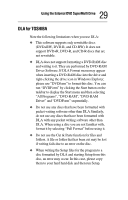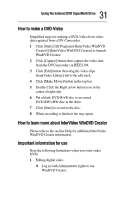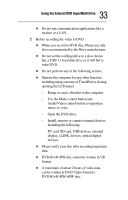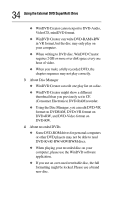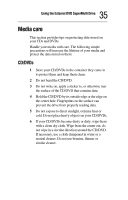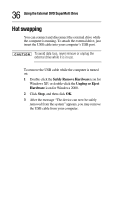Toshiba PA3454U-1DV2 User Guide - Page 31
How to make a DVD-Video, How to learn more about lnterVideo WinDVD Creator
 |
UPC - 032017331921
View all Toshiba PA3454U-1DV2 manuals
Add to My Manuals
Save this manual to your list of manuals |
Page 31 highlights
31 Using the External DVD SuperMulti Drive How to make a DVD-Video Simplified steps for making a DVD-Video from video data captured from a DV-Camcorder. 1 Click [Start]-[All Programs]-[InterVideo WinDVD Creator2]-[InterVideo WinDVD Creator] to laumch WinDVD Creator. 2 Click [Capture] button then capture the video data from the DVCamcorder via IEEE1394. 3 Click [Edit] button then drag the video clips from[Video Library] tab to the edit track. 4 Click [Make Movie] button in the top bar. 5 Double Click the Right arrow button icon in the center of right side. 6 Put a blank DVD-R/+R disc or an erased DVD-RW/+RW disc in the drive. 7 Click [Start] to record to the disc. 8 When recording is finished, the tray opens. How to learn more about lnterVideo WinDVD Creator Please refer to the on-line Help for additional InterVideo WinDVD Creator information. Important information for use Note the following limitations when you write video DVD: 1 Editing digital video ❖ Log in with Administrator rights to use WinDVD Creator.