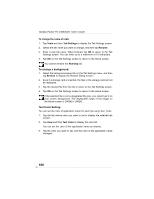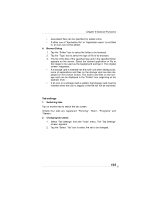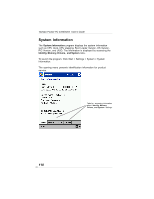Toshiba PD350U-0002R User Guide - Page 105
Optional Functions
 |
View all Toshiba PD350U-0002R manuals
Add to My Manuals
Save this manual to your list of manuals |
Page 105 highlights
Chapter 8:Optional Functions 5. Setting the background image 1. Select "Tab Settings" from the "Tools" menu. The "Tab Settings" screen appears. 2. Select the tab whose background you want to set at the "Select tab" box. 3. Tap the "Browse" button to display the Browse Dialog. 4. Select and tap the image to be used as the background. The "Tab Settings" screen reappears. 5. Tap "OK" at the upper right to return to the Home screen. 6. Setting the text color Different colors can be set for the application names at the different tabs. 1. Display the tab whose color you want to set, then select "Text Color" from the "View" menu. 2. Tap the color you want to set from the list of display colors. That color is set for the application names. 105

105
Chapter 8:Optional Functions
5.
Setting the background image
1.
Select “Tab Settings” from the “Tools” menu. The “Tab Settings”
screen appears.
2.
Select the tab whose background you want to set at the “Select
tab” box.
3.
Tap the “Browse” button to display the Browse Dialog.
4.
Select and tap the image to be used as the background. The “Tab
Settings” screen reappears.
5.
Tap “OK” at the upper right to return to the Home screen.
6.
Setting the text color
Different colors can be set for the application names at the different tabs.
1.
Display the tab whose color you want to set, then select “Text
Color” from the “View” menu.
2.
Tap the color you want to set from the list of display colors. That
color is set for the application names.