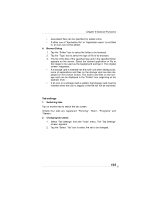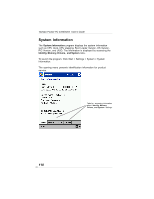Toshiba PD350U-0002R User Guide - Page 107
SD Card, Start, Programs, DataBackup, Custom Name, The storage device, Backup
 |
View all Toshiba PD350U-0002R manuals
Add to My Manuals
Save this manual to your list of manuals |
Page 107 highlights
Chapter 8:Optional Functions • Make sure the main unit's power is off when loading and unloading the SD card. • Save current data in the main unit's memory before backing it up on the SD card. 1 To make a backup to the SD card, insert a SD Card. Make sure to do so in the proper direction. 2. Tap Start, Programs, and then DataBackup to display the DataBackup screen shown below. 3. Select a Custom Name. 4. Select and tap The storage device. 5. Tap the Backup button. 6. Tap Yes. A message is displayed during the backup process. When the backup is completed, a backup finished message appears. 7. Tap OK to return to the previous screen. If the available storage device capacity is inadequate to contain the data from the e350/e355, the backup process stops. Check the storage device capacity before starting the backup. If the SD card is write protected, you cannot save the backup data. Cancel the write protection before starting the backup. Enter custom name. Default is "Backup". (See step 3 above) Backup button. Push to begin backup operation. (See step 5 above.) 107