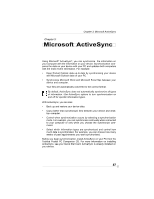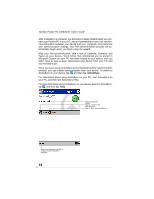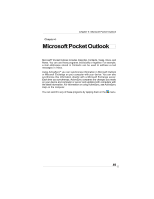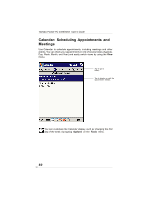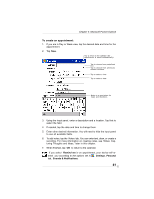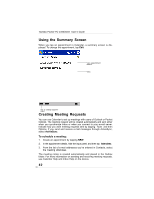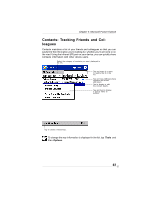Toshiba PD350U-0002R User Guide - Page 62
Creating Meeting Requests, Using the Summary Screen
 |
View all Toshiba PD350U-0002R manuals
Add to My Manuals
Save this manual to your list of manuals |
Page 62 highlights
Toshiba Pocket PC e350/e355 User's Guide Using the Summary Screen When you tap an appointment in Calendar, a summary screen is displayed. To change the appointment, tap Edit. View appointment details. View. Tap to change appointment. Creating Meeting Requests You can use Calendar to set up meetings with users of Outlook or Pocket Outlook. The meeting request will be created automatically and sent either when you synchronize Inbox or when you connect to your e-mail server. Indicate how you want meeting requests sent by tapping Tools and then Options. If you send and receive e-mail messages through ActiveSync, select ActiveSync. To schedule a meeting: 1. Create an appointment by tapping NEW. 2. In the appointment details, hide the input panel, and then tap Attendees. 3. From the list of e-mail addresses you've entered in Contacts, select the meeting attendees. The meeting notice is created automatically and placed in the Outbox folder. For more information on sending and receiving meeting requests, see Calendar Help and Inbox Help on the device. 62