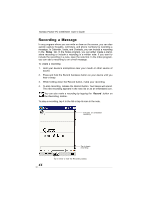Toshiba PD350U-0002R User Guide - Page 40
To select writing, To convert writing to text
 |
View all Toshiba PD350U-0002R manuals
Add to My Manuals
Save this manual to your list of manuals |
Page 40 highlights
Toshiba Pocket PC e350/e355 User's Guide To select writing: If you want to edit or format writing, you must select it first. 1. Tap and hold the stylus next to the text you want to select until the insertion point appears. 2. Without lifting, drag the stylus across the text you want to select. If you accidentally write on the screen, tap Tools, then Undo and try again. You can also select text by tapping the Pen button to deselect it and then dragging the stylus across the screen. You can cut, copy, and paste written text in the same way you work with typed text: tap and hold the selected words and then tap an editing command on the pop-up menu, or tap the command on the Edit menu. To convert writing to text: • Tap Tools and then Recognize. If you want to convert only certain words, select them before tapping Recognize on the Tools menu (or tap and hold the selected words and then tap Recognize on the pop-up menu). If a word is not recognized, it is left as writing. 40 Select the text you want to convert and tap Recognize on the pop-up menu. The writing is turned into text.