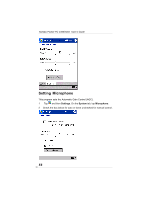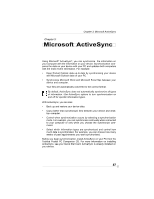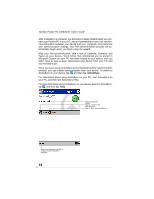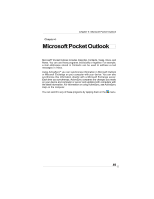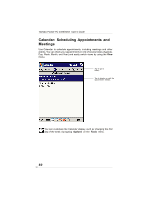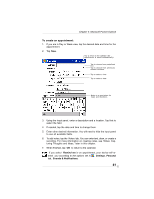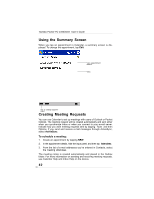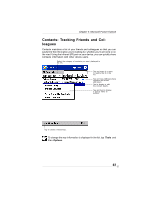Toshiba PD350U-0002R User Guide - Page 61
To create an appointment
 |
View all Toshiba PD350U-0002R manuals
Add to My Manuals
Save this manual to your list of manuals |
Page 61 highlights
Chapter 4: Microsoft Pocket Outlook To create an appointment: 1. If you are in Day or Week view, tap the desired date and time for the appointment. 2. Tap New. Tap to return to the calendar (the appointment is saved automatically). Tap to choose from predefined text. Tap to choose from previously entered locations. Tap to select a time. Tap to select a date. Notes is a good place for maps and directions. 3. Using the input panel, enter a description and a location. Tap first to select the field. 4. If needed, tap the date and time to change them. 5. Enter other desired information. You will need to hide the input panel to see all available fields. 6. To add notes, tap the Notes tab. You can enter text, draw, or create a recording. For more information on creating notes, see "Notes: Capturing Thoughts and Ideas," later in this chapter. 7. When finished, tap OK to return to the calendar. If you select Remind me in an appointment, your device will remind you according to the options set in , Settings, Personal tab, Sounds & Notifications. 61