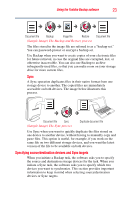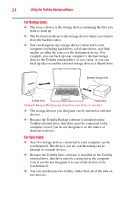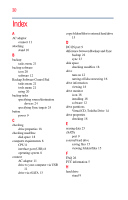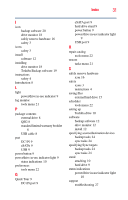Toshiba PH3100U-1EXBC User's Guide for Desktop External Hard Drives - Page 28
If you need further assistance, Before you contact Toshiba - sleep
 |
View all Toshiba PH3100U-1EXBC manuals
Add to My Manuals
Save this manual to your list of manuals |
Page 28 highlights
28 If you need further assistance Problem(s) Solution(s) The Toshiba Drive Setup window does not appear when I connect the drive to my computer. The Setup window displays each time you connect the drive to your computer with a USB cable, until you have activated all of the applications or until you select the "Do not show the Setup window next time" checkbox. To access the Setup window again after disabling it: 1. Make sure the drive is connected to the computer with a USB cable (not an eSATA cable). 2. In My Computer or Computer, right-click the Virtual CD icon and select Open. 3. Double-click the Launch Setup icon. When I leave my computer idle for a while and come back, the drive will not work properly. Your computer may have gone into Sleep/Standby mode. Touch any key or move the mouse to wake up the computer. You can change the Sleep/Standby mode settings in your computer's Power Options found in the Control Panel. If the drive still does not work, try restarting your computer. The drive feels warm when When in operation, the drive may feel quite warm to the touch. powered on. Is this This is normal. dangerous? The following "Device cannot start.Code (10)." message displays. Disconnect and re-connect the drive. Make sure your cable connections are secure. If the condition does not clear, contact Toshiba support. After connecting the drive to my computer the following alert message displays: "Hi-Speed USB device plugged into non-Hi-Speed USB Hub." What does this mean? This message displays if you connected the drive into a USB port that only supports USB 1.1. The drive will operate at USB 1.1 speeds (up to 12 Mbps). For faster performance, connect the drive to a computer with a USB 2.0 port. If you need further assistance If you have followed the recommendations in this section and are still having problems, you may need additional technical assistance. This section contains the steps to take to ask for help. Before you contact Toshiba Since some problems may be related to the operating system or the program you are using, it is important to investigate other sources of assistance first.