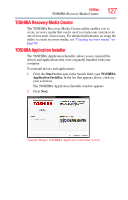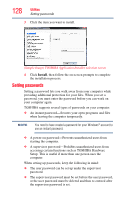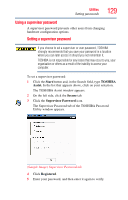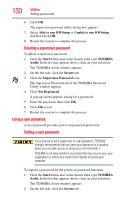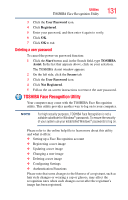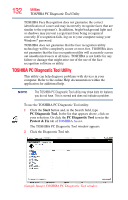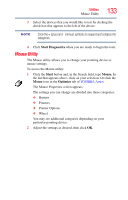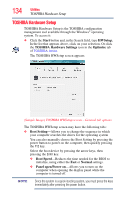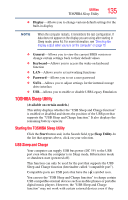Toshiba Qosmio X875-Q7291 User Guide - Page 132
TOSHIBA PC Diagnostic Tool Utility, Start, PC Diagnostic Tool., Protect & Fix
 |
View all Toshiba Qosmio X875-Q7291 manuals
Add to My Manuals
Save this manual to your list of manuals |
Page 132 highlights
132 Utilities TOSHIBA PC Diagnostic Tool Utility TOSHIBA Face Recognition does not guarantee the correct identification of a user and may incorrectly recognize faces that are similar to the registrant's. In addition, bright background light and or shadows may prevent a registrant from being recognized correctly. If recognition fails, log on to your computer using your Windows® password. TOSHIBA does not guarantee that the face recognition utility technology will be completely secure or error-free. TOSHIBA does not guarantee that the face recognition utility will accurately screen out unauthorized users at all times. TOSHIBA is not liable for any failure or damage that might arise out of the use of the face recognition software or utility. TOSHIBA PC Diagnostic Tool Utility This utility can help diagnose problems with devices in your computer. Refer to the online Help documentation within the application for additional help. NOTE The TOSHIBA PC Diagnostic Tool utility may show tests for features you do not have. This is normal and does not indicate a problem. To use the TOSHIBA PC Diagnostic Tool utility: 1 Click the Start button and, in the Search field, type PC Diagnostic Tool. In the list that appears above, click on your selection. Or click the PC Diagnostic Tool icon in the Protect & Fix tab of TOSHIBA Assist. The TOSHIBA PC Diagnostic Tool window appears. 2 Click the Diagnostic Tool tab. (Sample Image) TOSHIBA PC Diagnostic Tool window