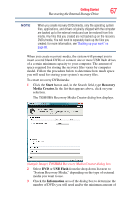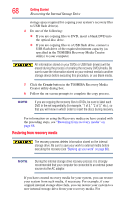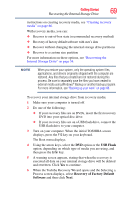Toshiba Qosmio X875-Q7291 User Guide - Page 72
Checking status of the internal storage drive, Installing drivers and applications
 |
View all Toshiba Qosmio X875-Q7291 manuals
Add to My Manuals
Save this manual to your list of manuals |
Page 72 highlights
72 Getting Started Checking status of the internal storage drive 4 Click Next. A confirmation message displays reminding you that all data on the internal storage drive will be lost. Be sure you have saved your work to external media (see "Backing up your work" on page 88) and created recovery DVDs/media (see "Creating recovery media" on page 66) before proceeding. 5 Click Next to begin erasing the internal storage drive. When the recovery process is complete, a message displays, indicating that the internal storage drive has been erased. 6 Click Finish to restart the computer. Checking status of the internal storage drive After restoring your internal storage drive, you can check its status as follows: 1 Click the Start button and, in the Search field, type Computer Management. In the list that appears above, click on your selection. 2 Select Manage. 3 Click Disk Management. Installing drivers and applications The TOSHIBA Application Installer allows you to reinstall the drivers and applications that were originally bundled with your computer. To reinstall drivers and applications: 1 Click the Start button and, in the Search field, type TOSHIBA Application Installer. In the list that appears above, click on your selection. Start button Search field (Sample Image) Search programs and files field in Start menu 2 Click Next.