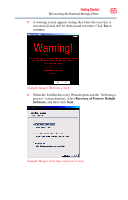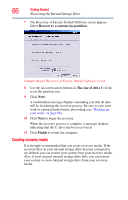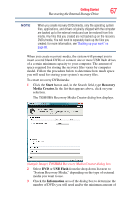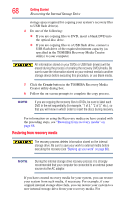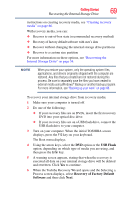Toshiba Qosmio X875-Q7291 User Guide - Page 70
Recover without changing the hard drive partitions, Recover to out-of-box state
 |
View all Toshiba Qosmio X875-Q7291 manuals
Add to My Manuals
Save this manual to your list of manuals |
Page 70 highlights
70 Getting Started Erasing the Internal Storage Drive 7 Select one of the following options: ❖ Recover to out-of-box state (recommended recovery method)-If you want to recover the original factory image ❖ Recovery of factory default software with user's data-If you want to the recovery the factory default software, while the computer attempts to back up all data from C:\Users ❖ Recover without changing the hard drive partitions-If you want to recover the C: partition only, leaving other partitions you have created intact ❖ Recover to a custom size partition-If you want to recover the C: drive to its out-of-box state and specify a custom size for the C: drive. Note: This option deletes all other partitions from the drive. 8 Follow the on-screen instructions to complete the recovery process. When the process is complete, a message displays indicating that the drive has been recovered. 9 Click Finish to restart the computer. Erasing the Internal Storage Drive Erasing the internal storage drive will delete all data on the drive, including the partitions. Be sure to create recovery DVDs/media and back up your data to external media before erasing the internal storage drive. NOTE If you want to restore the internal storage drive, use one of the recovery options instead of erasing the drive. For more information, see "Recovering the Internal Storage Drive" on page 54. To delete all data and partitions from the internal storage drive: 1 Access the Toshiba Recovery Wizard on your internal storage drive or on your recovery DVDs/media. ❖ To access the Recovery Wizard on your internal storage drive: While powering on your computer, press the F12 key when the initial TOSHIBA screen displays. The boot menu appears. Using the arrow keys to scroll down, select the HDD Recovery option, and then press