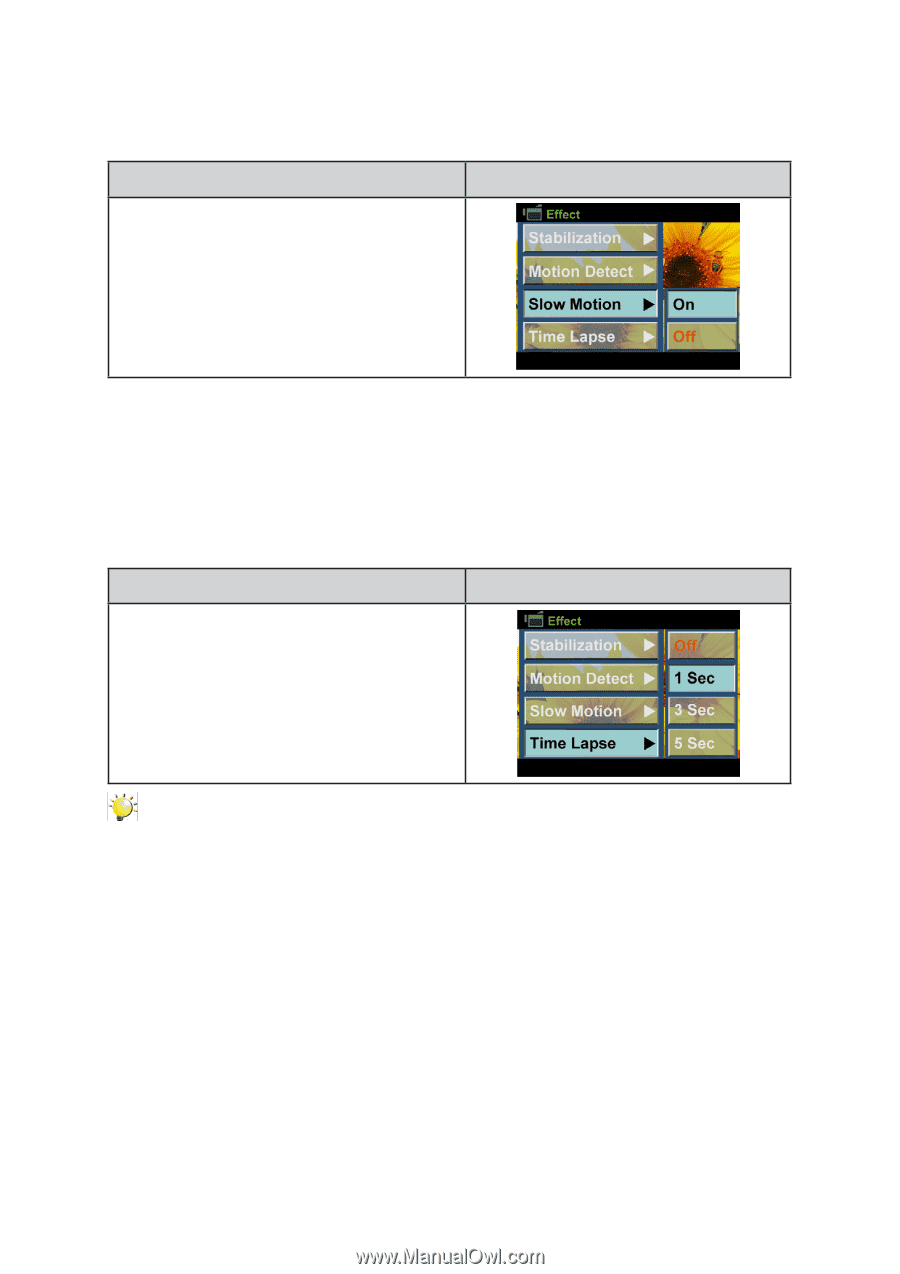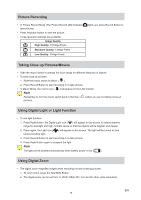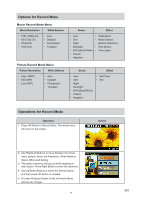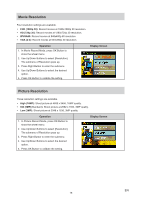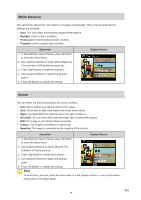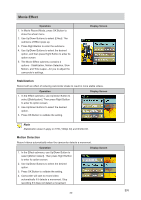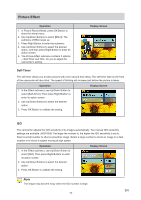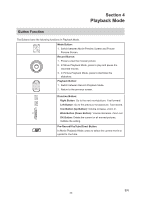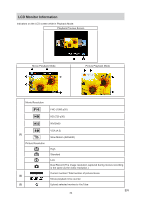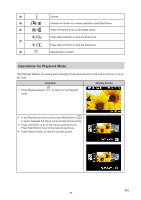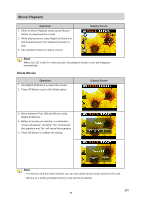Toshiba S20-Silver User Manual - Page 21
Slow Motion, Time Lapse, Operation, Display Screen
 |
View all Toshiba S20-Silver manuals
Add to My Manuals
Save this manual to your list of manuals |
Page 21 highlights
Slow Motion Record videos with slow motion effect. When the video is played, the playback time will be longer than the actual recording time. Operation 1. In the Effect submenu, use Up/Down Button to select [Slow Motion]. Then press Right Buttton to enter its option screen. 2. Use Up/Down Buttons to select the desired option. 3. Press OK Button to validate the setting. Display Screen Time Lapse Record still images at specific intervals you can set and play them as one movie file. • Off: Disable Time Lapse. • 1 Sec.: Record one frame per second. • 3 Sec.: Record one frame every 3 seconds. • 5 Sec.: Record one frame every 5 seconds. Operation 1. In the Effect submenu, use Up/Down Button to select [Time Lapse]. Then press Right Buttton to enter its option screen. 2. Use Up/Down Buttons to select the desired option. 3. Press OK Button to validate the setting. Display Screen Note • Stabilization function can not be used when Time Lapse function is activated. EN 21