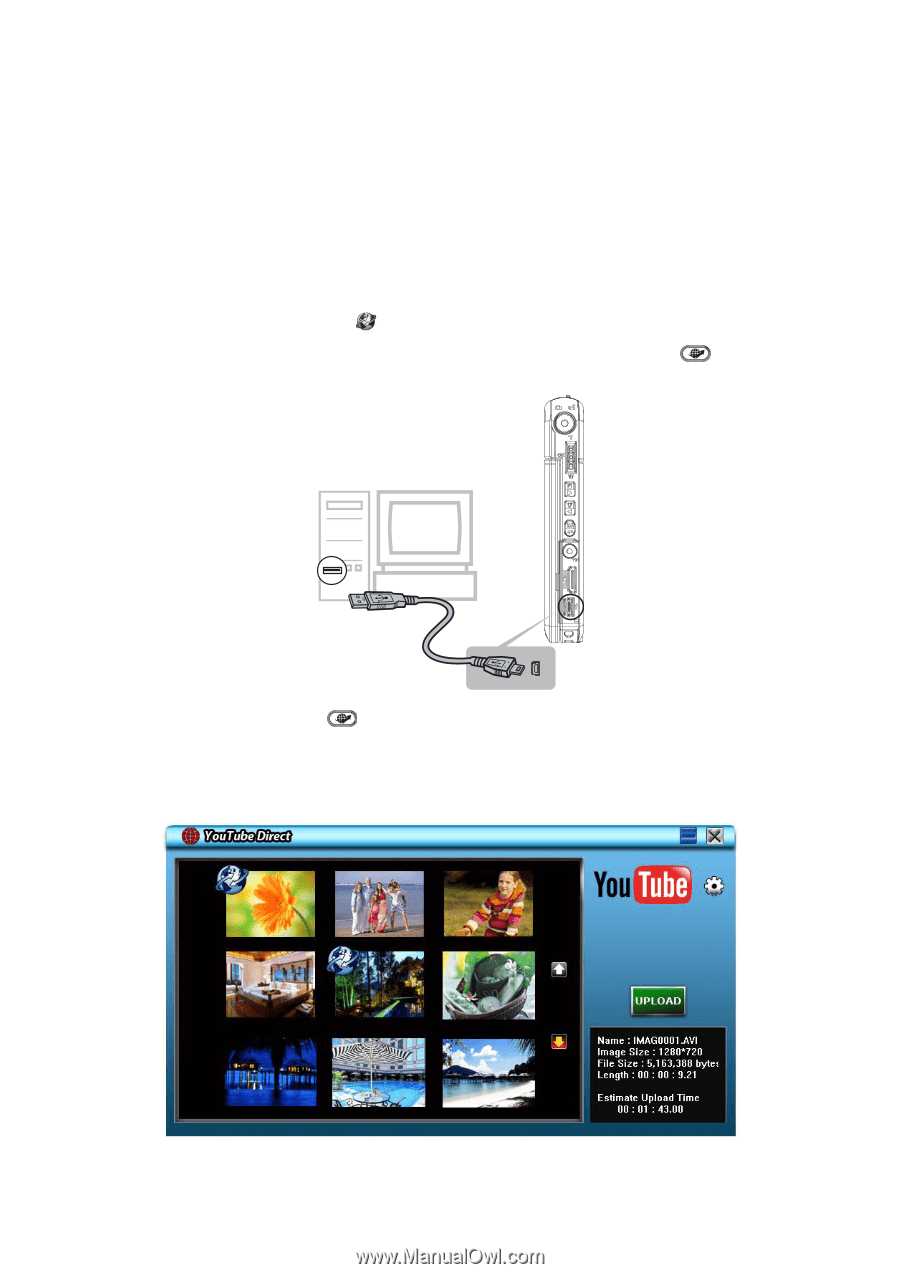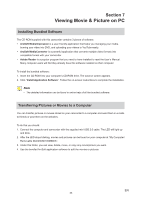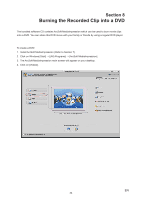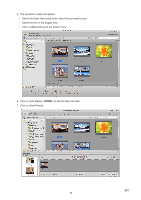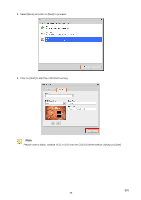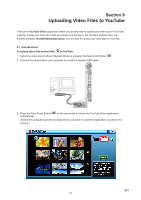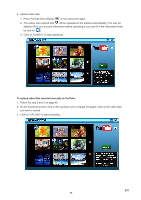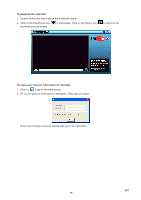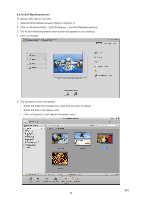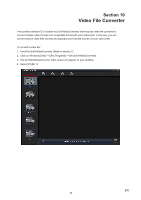Toshiba S20-Silver User Manual - Page 37
Uploading Video Files to YouTube
 |
View all Toshiba S20-Silver manuals
Add to My Manuals
Save this manual to your list of manuals |
Page 37 highlights
Section 9 Uploading Video Files to YouTube The built-in YouTube Direct application offers you an easy way to upload your video clips to YouTube instantly. It helps you share them with your family and friends on the YouTube website. Also, the bundled software, ArcSoft MediaImpression, can be used to upload your video clips to YouTube. 9.1 YouTube Direct To upload video files marked with to YouTube: 1. Select the video clips in Movie Playback Mode by pressing YouTube Direct Button . 2. Connect the camcorder to your computer by using the supplied USB cable. 3. Press YouTube Direct Button automatically. on the camcorder to launch the YouTube Direct application (Before the computer launches YouTube Direct, you have to install the application included in the CD first.) EN 37