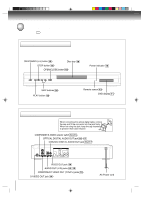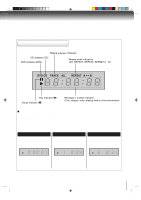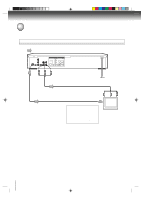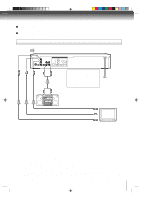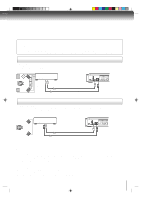Toshiba SD-K740SUA Owners Manual - Page 15
Connecting to an audio system and TV equipped with component video inputs
 |
View all Toshiba SD-K740SUA manuals
Add to My Manuals
Save this manual to your list of manuals |
Page 15 highlights
Component video outputs/inputs PROGRESSIVE outputs/inputs Some TVs or monitors are equipped with component video inputs that are capable of reproducing a progressively scanned video signal. Connenting to these inputs allows you to view the highest quality pictures with less flicker. INTERLACED outputs/inputs Some TVs or monitors are equipped with component video inputs. Connecting to these inputs allows you to enjoy the highest quality DVD picture playback. Connecting to an audio system and TV equipped with component video inputs Signal flow To Y To PB To PR VIDEO VIDEO VIDEO OUT OUT OUT S-VIDEO OUT PUT COMPONENT Y DIGITAL PB L OPTICAL AUDIO PR R COAXIAL VEDIO (red) To AUDIO OUT (white) Audio cable (not supplied) To audio inputs of the amplifier (red) (white) If the TV has the Component input, connect the DVD video player with the Component cable. When using the Component cable, do not connect the yellow video cable. To wall outlet Set the COMPONENT/S-VIDEO selector switch to the COMPONENT position. Audio system To PR video input TV or monitor with ColorStream® component video inputs To PB video input To Y video input Component video cable (not supplied) Notes: • Actual labels for component video inputs may vary depending on the TV manufacturer. (ex. Y, R-Y, B-Y or Y, CB, CR) • In some TVs or monitors, the color levels of the playback picture may be reduced slightly or the tint may change. In such a case, adjust the TV or monitor for optimum performance. Notes: • Refer to the owner's manual of the connected equipment as well. • When you connect the DVD video player to other equipment, be sure to turn off the power and unplug all of the equipment from the wall outlet before making any connections. • If you place the DVD video player near a tuner or radio, the radio broadcast sound might be distorted. In this case, place the DVD video player away from the tuner and radio. • The output sound of the DVD video player has a wide dynamic range. Be sure to adjust the receiver's volume to a moderate listening level. Otherwise, the speakers may be damaged by a sudden high volume sound. • Turn off the amplifier before you connect or disconnect the DVD video player's power cord. If you leave the amplifier power on, the speakers may be damaged. • When connecting to a TV using the Video or S-video jack, do not set the COMPONENT/S-VIDEO selector switch to the COMPONENT position and make the Progressive scan mode On with the PROGRESSIVE button. If you do it, the Video and S-video outputs do not feed the correct signals and you cannot see any picture. To turn off the Progressive scan mode, select PROGRESSIVE scan Off (see page 32). 15 2C01501A P14-17 15 12/16/03, 19:58