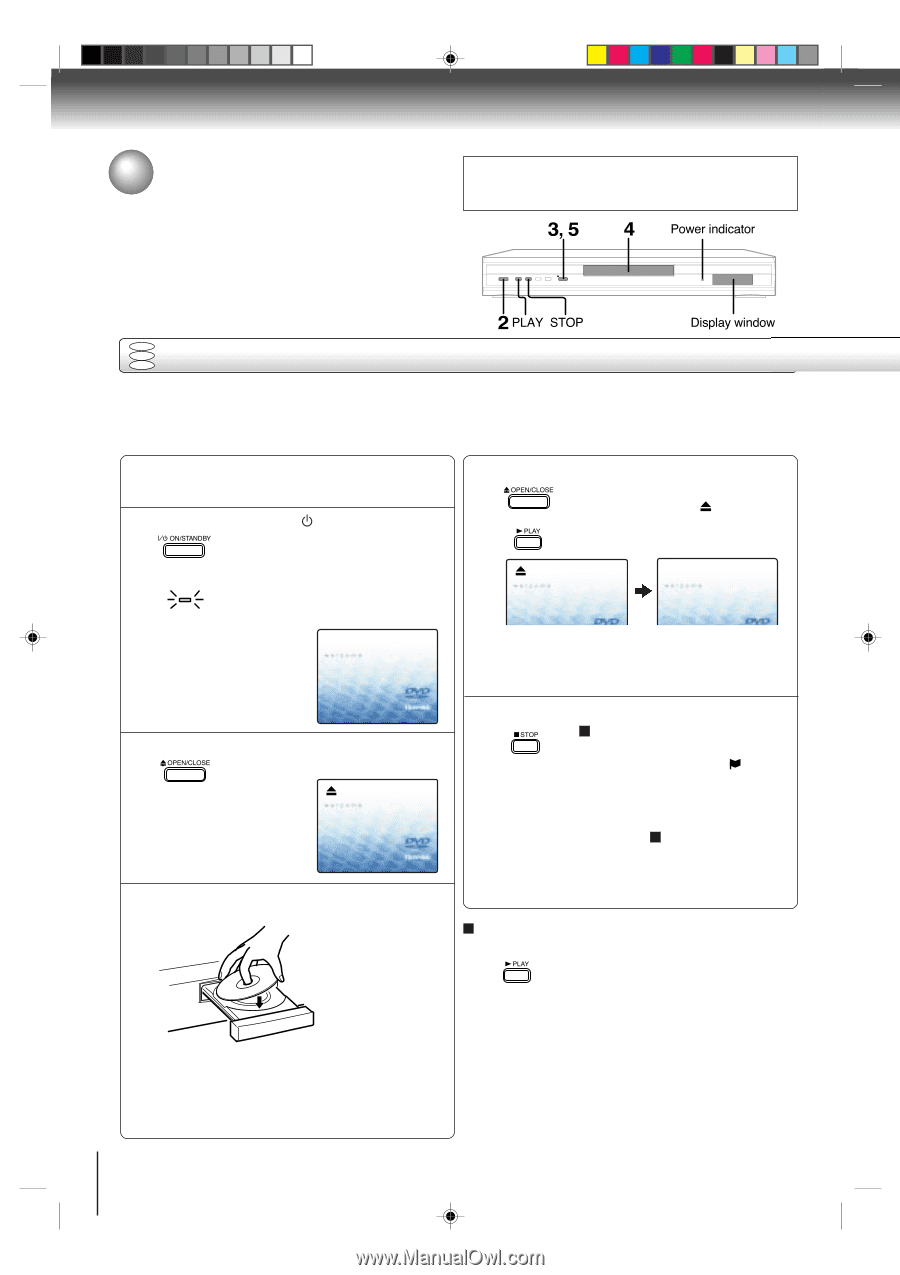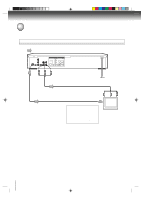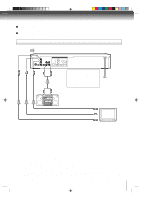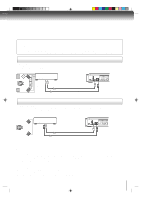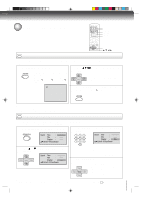Toshiba SD-K740SUA Owners Manual - Page 18
Playing a disc
 |
View all Toshiba SD-K740SUA manuals
Add to My Manuals
Save this manual to your list of manuals |
Page 18 highlights
Basic playback Playing a disc This section shows you the basics on how to play a disc. CAUTION Keep your fingers well clear of the disc tray as it is closing. Neglecting to do so may cause serious personal injury. 3, 5 4 Power indicator 2 PLAY STOP Display window DVD VCD Basic playback CD Preparations: • When you want to view a disc, turn on the TV and select the corresponding video input connected to the DVD. This may include S-video or component video inputs which are exclusive to DVD playback. • When you want to enjoy the sound of discs from the audio system, turn on the audio system and select the input connected to the DVD. 1 Press DVD on the remote control to operate the DVD video player. 2 Press ON/STANDBY (I / ). The DVD turns on and the Power indicator lights. "Reading" display will change to "No Disc". (If DVD disc has already loaded, playback will start automatically.) No Disc 5 Press OPEN/CLOSE or PLAY on the unit. The disc tray closes automatically. On the TV-screen, " " changes to OR "Reading" and then playback commences. Reading • A menu screen will appear on the TV screen, if the disc has a menu feature. Press C/D or B/A to select title, then press ENTER. Title is selected and play commences. 3 Press OPEN/CLOSE. The disc tray opens. 6 Press STOP to end playback. Resuming facility • The unit records the stopped point, depending on the disc. " " appears on the screen. Press PLAY to resume playback (from the scene point). • If you press STOP again or unload the disc (" " appears on the screen.), the unit will clear the stopped point. 4 Place the disc on the disc tray. With the playback side down To start playback in the stop mode Press PLAY. 18 • There are two different disc sizes. Place the disc in the correct guide on the disc tray. If the disc is out of the guide, it may damage the disc and cause the DVD to malfunction. • Do not place a disc which is unplayable in this DVD. 2C01501A P18-20 18 12/16/03, 19:58