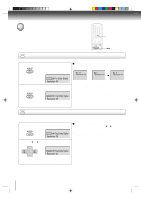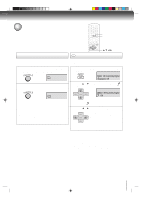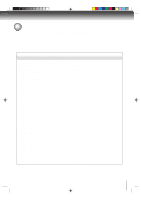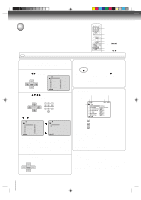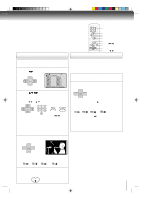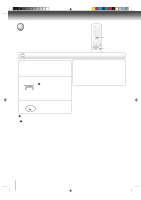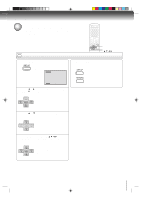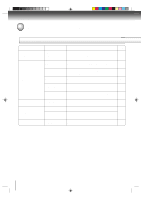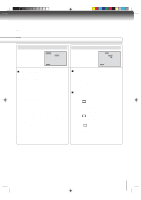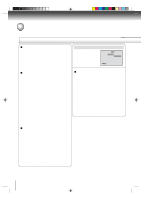Toshiba SD-K740SUA Owners Manual - Page 31
JPEG CD playback, Slide show playback
 |
View all Toshiba SD-K740SUA manuals
Add to My Manuals
Save this manual to your list of manuals |
Page 31 highlights
JPEG CD playback 0-9 MENU TOP MENU ANGLE PLAY STOP SKIP / PAUSE ENTER v/w/ / Slide show playback 1 Place a disc on which JPEG files have been recorded onto the tray. 2 A file menu screen will appear on the screen. Press B/A to select folder. CD-R Collection -/36 1 Pic-1 2 Pic-2 3 Pic-3 4 Pic-4 5 Pic-5 6 Pic-6 7 Pic-7 8 Pic-8 9 Pic-9 10 Pic-10 11 Pic-11 12 Pic-12 13 Pic-13 14 Pic-14 /0-9/Enter/Play Mode/Menu The slide show enables you to view pictures (files) one after another automatically. Preparation: • Set "JPEG Interval" setting to "5 Seconds", "10 Sec- onds" or "15 Seconds" (see page 36). 1 Select your desired starting file for the slide show in the step 3 as left. 2 Press ENTER to start slide show from the selected file. 3 Press C/D/B/A or number buttons (0-9) to select the desired file. To display a picture menu, press MENU. (To return to a file menu, press TOP MENU.) Press B/A or C/D to select the desired file. • To display next list, press SKIP / . • When PLAY has been pressed after displaying the file menu, or when the disc tray has been closed after pressing PLAY, playback begins automatically starting from the first file. In this case, if the first file is a JPEG file, the first JPEG file is played back. If the first file is an MP3/ WMA file, only MP3/WMA files are played back in order. 4 Press ENTER. The selected picture appears on the screen. • If you press PAUSE during the slide show, the slide show stops temporary. " 4 " appears briefly on the picture. If the picture appears upside down or sideways, press ANGLE repeatedly until it's right side up. " ", " ", " " or " " appears briefly on the screen. Press PLAY or SKIP again to resume the slide show. • When the slide show playback finished the file list appears. • To stop the slide show, press STOP. The file list ap- pears. Rotating an image You can rotate an image by 90 degrees by press- ing ANGLE during playback of the image. " ", " ", " " or " " appears briefly on the screen. 5 Press STOP to end playback. The file menu appears on the screen. If you want to watch the other file, repeat steps 3 ~ 4. STOP 2C01501A P25-31 31 12/16/03, 19:59 31