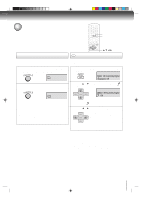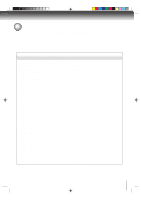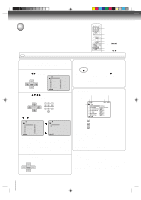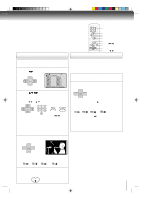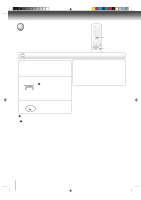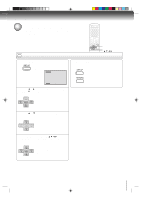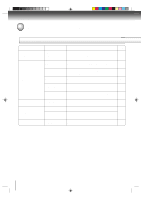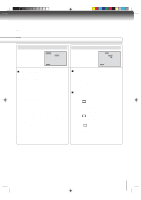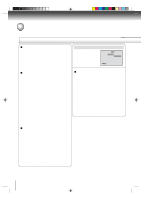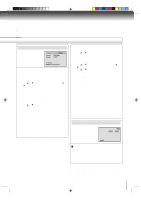Toshiba SD-K740SUA Owners Manual - Page 32
Selecting PROGRESSIVE scan
 |
View all Toshiba SD-K740SUA manuals
Add to My Manuals
Save this manual to your list of manuals |
Page 32 highlights
Advanced playback Selecting PROGRESSIVE scan The progressive scan capability provides the highest resolution pictures with less flicker and line structure. If you are using the Component video jacks, but are connecting the DVD video player to a standard (analog) television, set PROGRESSIVE to Off. If you are using the Component video jacks for connection to a TV or monitor that is compatible with a progressive scan signal, set PROGRESSIVE to On. PLAY PROGRESSIVE DVD VCD Selecting PROGRESSIVE scan CD Preparation: • Connect to a TV equipped with component jacks. • Turn ON the TV and set it to the corresponding video input mode. • Set the COMPONENT/S-VIDEO selector switch on the rear panel to COMPONENT position. 1 Press PROGRESSIVE during stop mode. " On" will appear on the screen for approx. 4 seconds. • The unit recognizes the picture source (film or video) of the current disc according to the disc information. 2 Press PLAY to start playback. PLAY There are two types of source content in pictures recorded in DVD video discs: film content (pictures recorded from films at 24 frames per second) and video content (video signals recorded at 30 frames per second). When the unit plays back a film source material, uninterlaced progressive output signals are created using the original information. When a video content is played back, the unit interleaves lines between the interlaced lines on each to create the interpolated picture and outputs as the progressive signal. To select PROGRESSIVE scan Off Press PROGRESSIVE during stop mode. " Off" will appear on the screen for approx. 4 seconds. Notes: • Some discs may not be played back with the progressive scanning mode correctly because of the disc characteristics or recording condition. • If your TV does not accept the progressive scan format, the picture will appear scrambled if you select progressive scan output from the unit. In such a case, select PROGRESSIVE scan Off. • Once PROGRESSIVE scan on, all other video outputs are disabled except component video outputs. • You cannot make the progressive scanning mode active in following cases. - The disc is played back. - The COMPONENT/S-VIDEO selector switch is set to S-VIDEO position. 32 2C01501A P32-37 32 12/16/03, 19:59