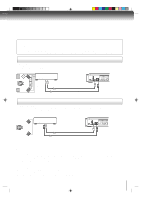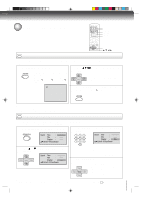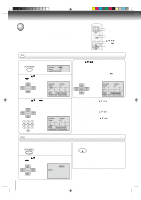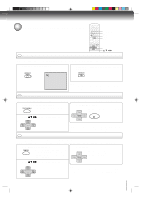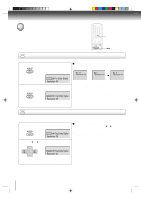Toshiba SD-K740SUA Owners Manual - Page 21
Zooming/Locating desired scene
 |
View all Toshiba SD-K740SUA manuals
Add to My Manuals
Save this manual to your list of manuals |
Page 21 highlights
Advanced playback Zooming/Locating desired scene 0-9 CLEAR SEARCH ZOOM DISPLAY ENTER C/D/B/A DVD VCD Zooming This unit will allow you to zoom in on the frame image. You can then make selections by switching the position of the frame. 1 Press ZOOM during playback. The centre part of the image will be zoomed in. Each press of ZOOM will change the ZOOM 1 (x 1.3), 2 (x 1.5) and 3 (x 2.0). 2 Press C/D/B/Ato view a different part of the frame. You may move the frame from the centre position to UP, DOWN, LEFT or RIGHT direction. 1 3 In the zoom mode press ZOOM repeatedly to return to a 1:1 view ( Off). Notes: • You can select the Pause, Slow or Search playback in the zoom mode. • Some discs may not respond to zoom feature. DVD VCD Locating desired scene CD Use the title, chapter and time recorded on the disc to locate the desired point to play back. To check the title, chapter and time, press DISPLAY. 1 Press SEARCH during playback or stop mode. Search Time Title Chapter /Enter/0 9/Clear/Search 3 Press Numbered buttons (0-9) to change the number. Search Time Title Chapter 12 /Enter/0 9/Clear/Search 2 Press C or D to select the "Time", "Title" or "Chapter". Search Time Title Chapter /Enter/0 9/Clear/Search • If you input a wrong number, press CLEAR. • Refer to the package supplied with the disc to check the numbers. 4 Press ENTER. Playback starts. • When you change the title, playback starts from Chapter 1 of the selected title. • Some discs may not work in the above operation. Note: In case of the Video-CD playback with PBC, the SEARCH does not work. To turn off PBC, see page 28 . 21 2C01501A P21-24 21 12/16/03, 19:58