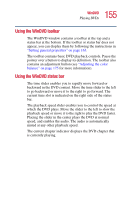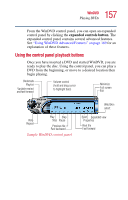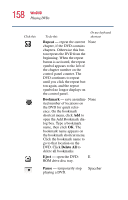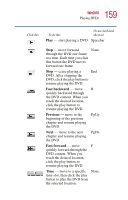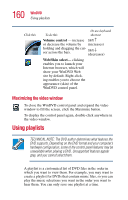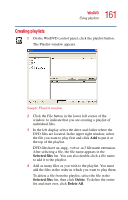Toshiba Satellite 1100 User Guide - Page 156
Using the WinDVD control panel, Playing DVDs, hours:minutes:seconds
 |
View all Toshiba Satellite 1100 manuals
Add to My Manuals
Save this manual to your list of manuals |
Page 156 highlights
156 WinDVD Playing DVDs Using the WinDVD control panel The WinDVD control panel resembles the control panel of a standard home DVD player. TECHNICAL NOTE: The DVD author determines what features the DVD supports. Depending on the DVD format and your computer's hardware configuration, some of the control panel features may be unavailable when playing a DVD. Unsupported features appear gray, and you cannot select them. Bookmark Playlist Variable rewind and fast forward Volume control (hold and drag cursor to highlight bars) Minimize Full screen Exit Web/Skin select Help Repeat Directional buttons Expanded view Properties Eject Sample WinDVD control panel You can open a shortcut menu, by positioning the cursor over the WinDVD window, other than over the control panel, then clicking the secondary button. The shortcut menu contains the same features as the control panel, plus the enable caption feature, which displays captions for the hearing impaired. You can also create a playlist, to customize the order in which the DVD content plays (see "Creating playlists" on page 161). Once a DVD is playing, the counter displays the current chapter and elapsed time, in hours:minutes:seconds format.