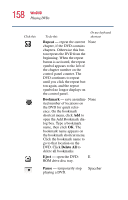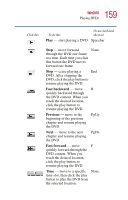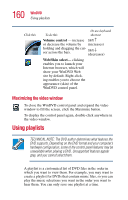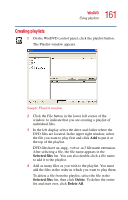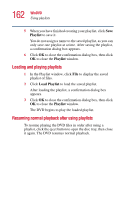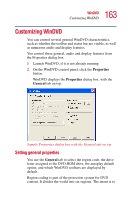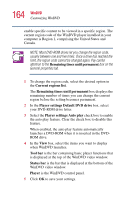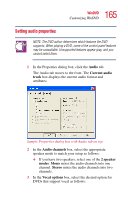Toshiba Satellite 1100 User Guide - Page 163
Customizing WinDVD, Setting general properties
 |
View all Toshiba Satellite 1100 manuals
Add to My Manuals
Save this manual to your list of manuals |
Page 163 highlights
163 WinDVD Customizing WinDVD Customizing WinDVD You can control several general WinDVD characteristics, such as whether the toolbar and status bar are visible, as well as numerous audio and display features. You control these general, audio and display features from the Properties dialog box. 1 Launch WinDVD, if it is not already running. 2 On the WinDVD control panel, click the Properties button. WinDVD displays the Properties dialog box, with the General tab on top. Sample Properties dialog box with the General tab on top Setting general properties You use the General tab to select the region code, the drive letter assigned to the DVD-ROM drive, the autoplay default option, and which WinDVD toolbars are displayed by default. Region coding is part of the protection system for DVD content. It divides the world into six regions. The intent is to