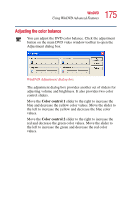Toshiba Satellite 1100 User Guide - Page 174
Zooming in, Panning, With the video window in zoom mode, click the pan
 |
View all Toshiba Satellite 1100 manuals
Add to My Manuals
Save this manual to your list of manuals |
Page 174 highlights
174 WinDVD Using WinDVD Advanced Features Zooming in You can zoom in on an area of the WinDVD video window to get a closer look. 1 Click the Zoom button, located in the upper-left corner of the directional button panel. 2 Position the cursor over the top-left corner of the area you want to view in close up. 3 Hold the primary button and drag the cursor to the bottom- right corner of the area you want to view in close up. A dotted rectangle appears around the area you wish to view. 4 Release the primary button. WinDVD automatically fills the window with the selected area. Panning Once you are zoomed in on an area of the WinDVD video window, you can move the zoom window location using the pan feature. 1 With the video window in zoom mode, click the pan button, located in the lower-right corner of the directional button panel. 2 With the pointer over the center of the window, drag the zoomed window up, down, left or right. The close-up view changes to reflect the new zoom window location. Zooming out To return the video to normal size, click the zoom button. The video also returns to normal size when you reach the zoom limit.