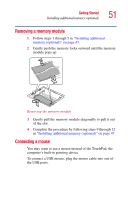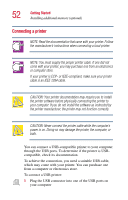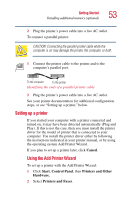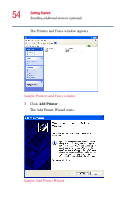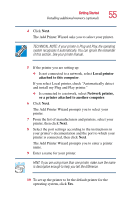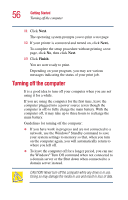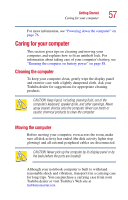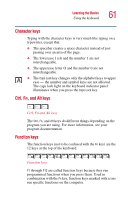Toshiba Satellite 1100 User Guide - Page 56
Turning off the computer
 |
View all Toshiba Satellite 1100 manuals
Add to My Manuals
Save this manual to your list of manuals |
Page 56 highlights
56 Getting Started Turning off the computer 11 Click Next. The operating system prompts you to print a test page. 12 If your printer is connected and turned on, click Next. To complete the setup procedure without printing a test page, click No, then click Next. 13 Click Finish. You are now ready to print. Depending on your program, you may see various messages indicating the status of your print job. Turning off the computer It is a good idea to turn off your computer when you are not using it for a while. If you are using the computer for the first time, leave the computer plugged into a power source (even though the computer is off) to fully charge the main battery. With the computer off, it may take up to three hours to recharge the main battery. Guidelines for turning off the computer: ❖ If you have work in progress and are not connected to a network, use the Windows® Standby command to save your system settings to memory so that, when you turn on the computer again, you will automatically return to where you left off. ❖ To leave the computer off for a longer period, you can use the Windows® Turn Off command when not connected to a domain server or the Shut down when connected to a domain server instead. CAUTION: Never turn off the computer while any drive is in use. Doing so may damage the media in use and result in loss of data.