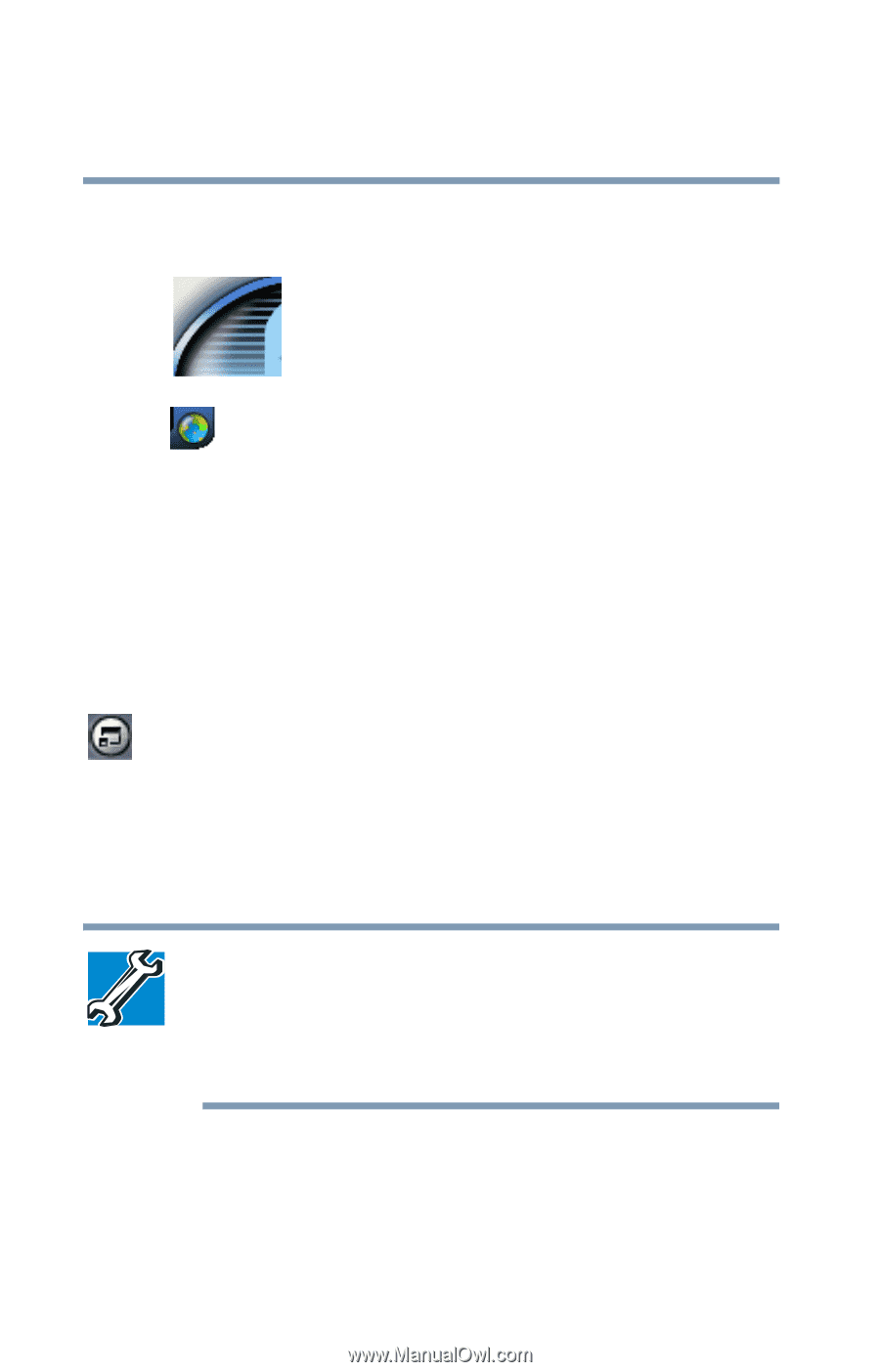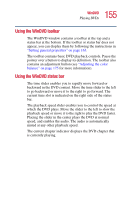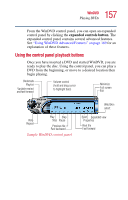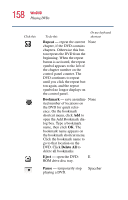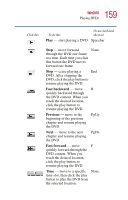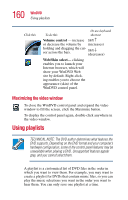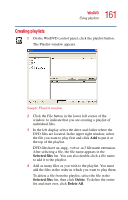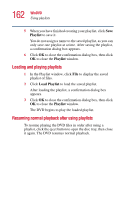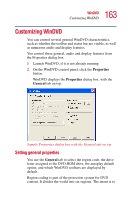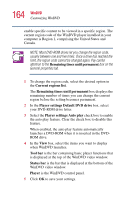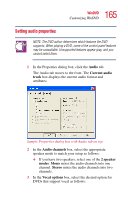Toshiba Satellite 1100 User Guide - Page 160
Maximizing the video window, Using playlists
 |
View all Toshiba Satellite 1100 manuals
Add to My Manuals
Save this manual to your list of manuals |
Page 160 highlights
160 WinDVD Using playlists Click this To do this Or use keyboard shortcut Volume control - increase Shift ↑ or decrease the volume by (increases) holding and dragging the cursor across the bars. Shift ↓ (decreases) Web/Skin select- clicking enables you to launch your Internet browser, which will show your WinDVD Web site by default. Right-clicking enables you to choose the appearance (skin) of the WinDVD control panel. Maximizing the video window To close the WinDVD control panel and expand the video window to fill the screen, click the Maximize button. To display the control panel again, double-click anywhere in the video window. Using playlists TECHNICAL NOTE: The DVD author determines what features the DVD supports. Depending on the DVD format and your computer's hardware configuration, some of the control panel features may be unavailable when playing a DVD. Unsupported features appear gray, and you cannot select them. A playlist is a customized list of DVD files in the order in which you want to view them. For example, you may want to create a playlist for DVDs that contain music files, so you can play the music selections you want in the order you want to hear them. You can only save one playlist at a time.