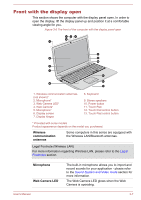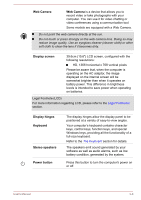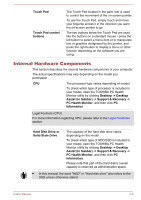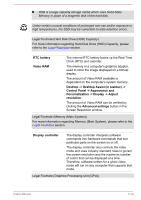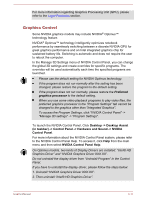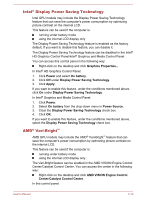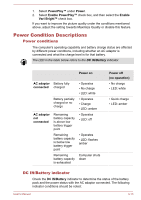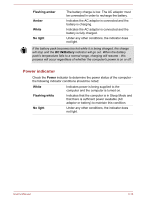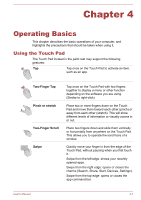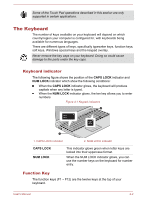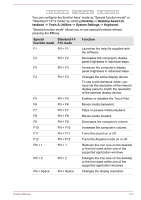Toshiba Satellite C50 User Manual - Page 42
Intel® Display Power Saving Technology, AMD® Vari-Bright™, Power, On battery, Apply, Power Source
 |
View all Toshiba Satellite C50 manuals
Add to My Manuals
Save this manual to your list of manuals |
Page 42 highlights
Intel® Display Power Saving Technology Intel GPU models may include the Display Power Saving Technology feature that can save the computer's power consumption by optimizing picture contrast on the internal LCD. This feature can be used if the computer is: running under battery mode using the internal LCD display only The Display Power Saving Technology feature is enabled as the factory default. If you want to disable this feature, you can disable it. The Display Power Saving Technology feature can be disabled in the Intel® HD Graphics Control Panel/Intel® Graphics and Media Control Panel. You can access this control panel in the following way: Right-click on the desktop and click Graphics Properties... In Intel® HD Graphics Control Panel: 1. Click Power and select On battery. 2. Click Off under Display Power Saving Technology. 3. Click Apply. If you want to enable this feature, under the conditions mentioned above, click On under Display Power Saving Technology. In Intel® Graphics and Media Control Panel: 1. Click Power. 2. Select On battery from the drop-down menu in Power Source. 3. Clear the Display Power Saving Technology check box. 4. Click OK. If you want to enable this feature, under the conditions mentioned above, select the Display Power Saving Technology check box. AMD® Vari-Bright™ AMD GPU models may include the AMD® Vari-Bright™ feature that can save the computer's power consumption by optimizing picture contrast on the internal LCD. This feature can be used if the computer is: running under battery mode using the internal LCD display only The Vari-Bright feature can be enabled in the AMD VISION Engine Control Center/Catalyst Control Center. You can access the center in the following way: Right-click on the desktop and click AMD VISION Engine Control Center/Catalyst Control Center. In this control panel: User's Manual 3-12