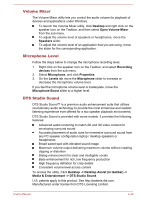Toshiba Satellite C50 User Manual - Page 85
DTS Sound, Video mode, Media & Entertainment -> DTS Sound
 |
View all Toshiba Satellite C50 manuals
Add to My Manuals
Save this manual to your list of manuals |
Page 85 highlights
DTS Sound DTS Sound™ utilizes advanced patented techniques to retrieve audio cues buried in the original source material and deliver immersive surround sound complete with deep, rich bass and crystal clear dialog. DTS Sound is provided with some models. It provides the following features: Immersive surround sound with bass and dialog enhancement Broad sweet spot with elevated sound image Improved volume output delivering maximum volume without creating clipping or distortion Dialog enhancement for clear and intelligible vocals Bass enhancement for rich, low frequency production High frequency definition for crisp details To access the utility, Click Desktop -> Desktop Assist (in taskbar) -> Media & Entertainment -> DTS Sound. U.S. patents apply to this product. See http://patents.dts.com. Manufactured under license from DTS Licensing Limited. Video mode Video mode settings are configured via the Screen Resolution dialog. To open the Screen Resolution dialog, click Desktop -> Desktop Assist (in taskbar) -> Control Panel -> Appearance and Personalization -> Display -> Change display settings. If you are running some applications (for example a 3D application or video playback), you may see some disturbance, flickering or frame dropping on your screen. If that occurs, adjust the resolution of display, lowering it until the screen is displayed properly. User's Manual 4-41