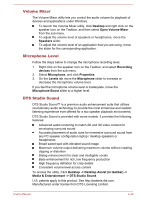Toshiba Satellite C50 User Manual - Page 81
Desktop -> Desktop Assist in taskbar -> Control Panel ->, Hardware and Sound -> Sound
 |
View all Toshiba Satellite C50 manuals
Add to My Manuals
Save this manual to your list of manuals |
Page 81 highlights
The HDMI out port HDMI (High-Definition Multimedia Interface) port digitally transfers both video and audio data without reducing the quality. HDMI-compatible external display devices including televisions can be connected via the HDMI port. To connect an HDMI-compatible display device, follow the steps as detailed below: As the port operation of all HDMI display devices have not been confirmed, some HDMI display devices may not function properly. To connect a device to the HDMI out port, you must purchase an HDMI cable. 1. Plug one end of the HDMI cable into the HDMI in port of the HDMI display device. 2. Plug the other end of the HDMI cable into the HDMI out port on your computer. 3. Turn the HDMI display device's power on. Figure 4-15 Connecting the HDMI out port 1. HDMI out port 1 2 2. HDMI cable Please do not plug/unplug an HDMI device under the following conditions: The system is starting up. The system is shutting down. When you connect a television or external monitor to the HDMI port, the display output device is set to HDMI. When you unplug the HDMI cable and re-plug it, please wait at least 5 seconds before you re-plug the HDMI cable again. When you change the display output device, the playback device may not switch automatically. In this case, in order to set the playback device to the same device as the display output device, please adjust the playback device manually by the following steps: 1. Click Desktop -> Desktop Assist (in taskbar) -> Control Panel -> Hardware and Sound -> Sound. User's Manual 4-37