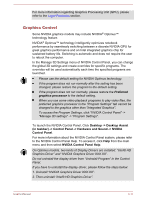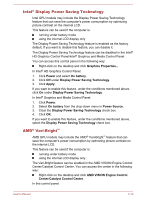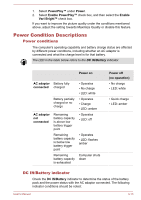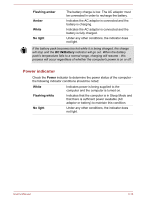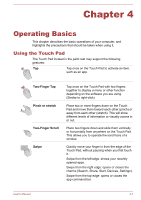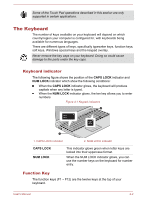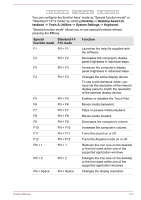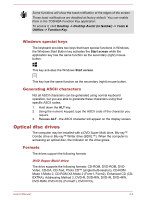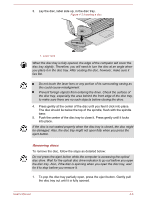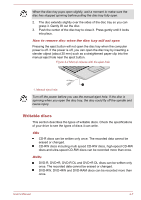Toshiba Satellite C50 User Manual - Page 46
The Keyboard, Keyboard indicator, Function Key
 |
View all Toshiba Satellite C50 manuals
Add to My Manuals
Save this manual to your list of manuals |
Page 46 highlights
Some of the Touch Pad operations described in this section are only supported in certain applications. The Keyboard The number of keys available on your keyboard will depend on which country/region your computer is configured for, with keyboards being available for numerous languages. There are different types of keys, specifically typewriter keys, function keys, soft keys, Windows special keys and the keypad overlay. Never remove the key caps on your keyboard. Doing so could cause damage to the parts under the key caps. Keyboard indicator The following figure shows the position of the CAPS LOCK indicator and NUM LOCK indicator which show the following conditions: When the CAPS LOCK indicator glows, the keyboard will produce capitals when any letter is typed. When the NUM LOCK indicator glows, the ten key allows you to enter numbers. Figure 4-1 Keypad indicators 2 1 1. CAPS LOCK indicator 2. NUM LOCK indicator CAPS LOCK NUM LOCK This indicator glows green when letter keys are locked into their uppercase format. When the NUM LOCK indicator glows, you can use the number keys on the keyboard for number entry. Function Key The function keys (F1 ~ F12) are the twelve keys at the top of your keyboard. User's Manual 4-2