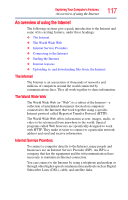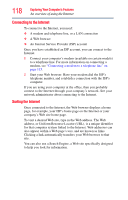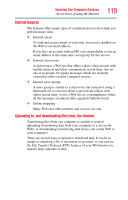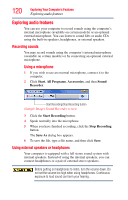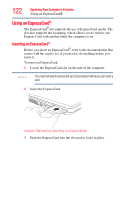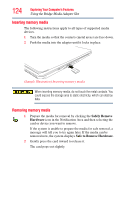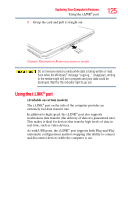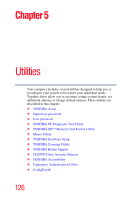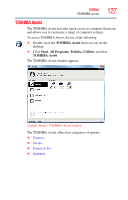Toshiba Satellite P305D-S8818 User's Guide for Satellite P300/P305 - Page 122
Using an ExpressCard®
 |
View all Toshiba Satellite P305D-S8818 manuals
Add to My Manuals
Save this manual to your list of manuals |
Page 122 highlights
122 Exploring Your Computer's Features Using an ExpressCard® Using an ExpressCard® The ExpressCard® slot supports the use of ExpressCard media. The slot also supports hot swapping, which allows you to replace one Express Card with another while the computer is on. Inserting an ExpressCard® Before you insert an ExpressCard®, refer to the documentation that comes with the card to see if you need to do anything before you insert it. To insert an ExpressCard: 1 Locate the ExpressCard slot on the side of the computer. NOTE You may first need to remove the card slot protector before you can insert a card. 2 Insert the ExpressCard. (Sample Illustration) Inserting an ExpressCard 3 Push the ExpressCard into the slot until it locks in place.
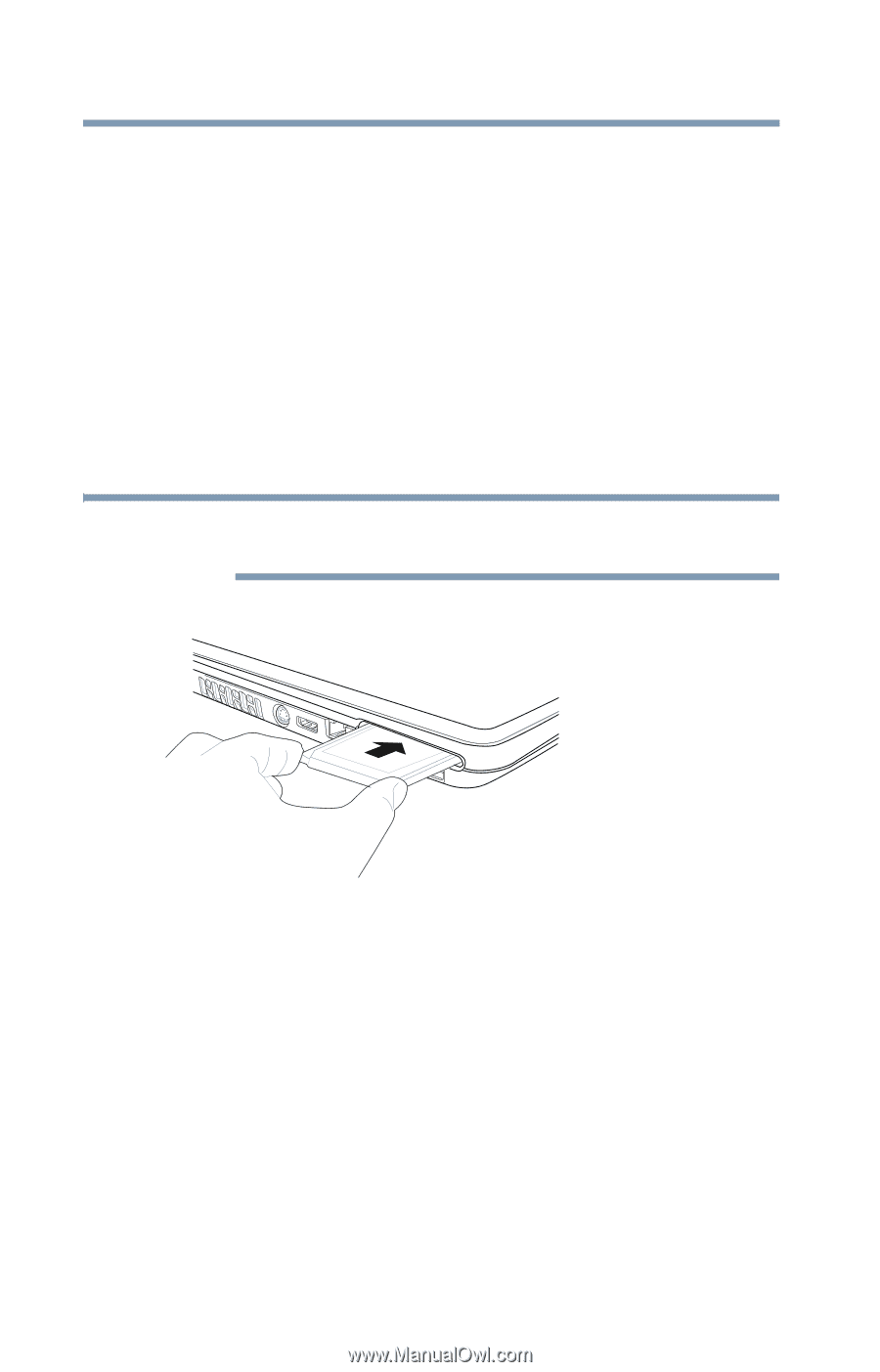
122
Exploring Your Computer’s Features
Using an ExpressCard®
Using an ExpressCard
®
The ExpressCard
®
slot supports the use of ExpressCard media. The
slot also supports hot swapping, which allows you to replace one
Express Card with another while the computer is on.
Inserting an ExpressCard
®
Before you insert an ExpressCard
®
, refer to the documentation that
comes with the card to see if you need to do anything before you
insert it.
To insert an ExpressCard:
1
Locate the ExpressCard slot on the side of the computer.
You may first need to remove the card slot protector before you can insert a
card.
2
Insert the ExpressCard.
(Sample Illustration) Inserting an ExpressCard
3
Push the ExpressCard into the slot until it locks in place.
NOTE