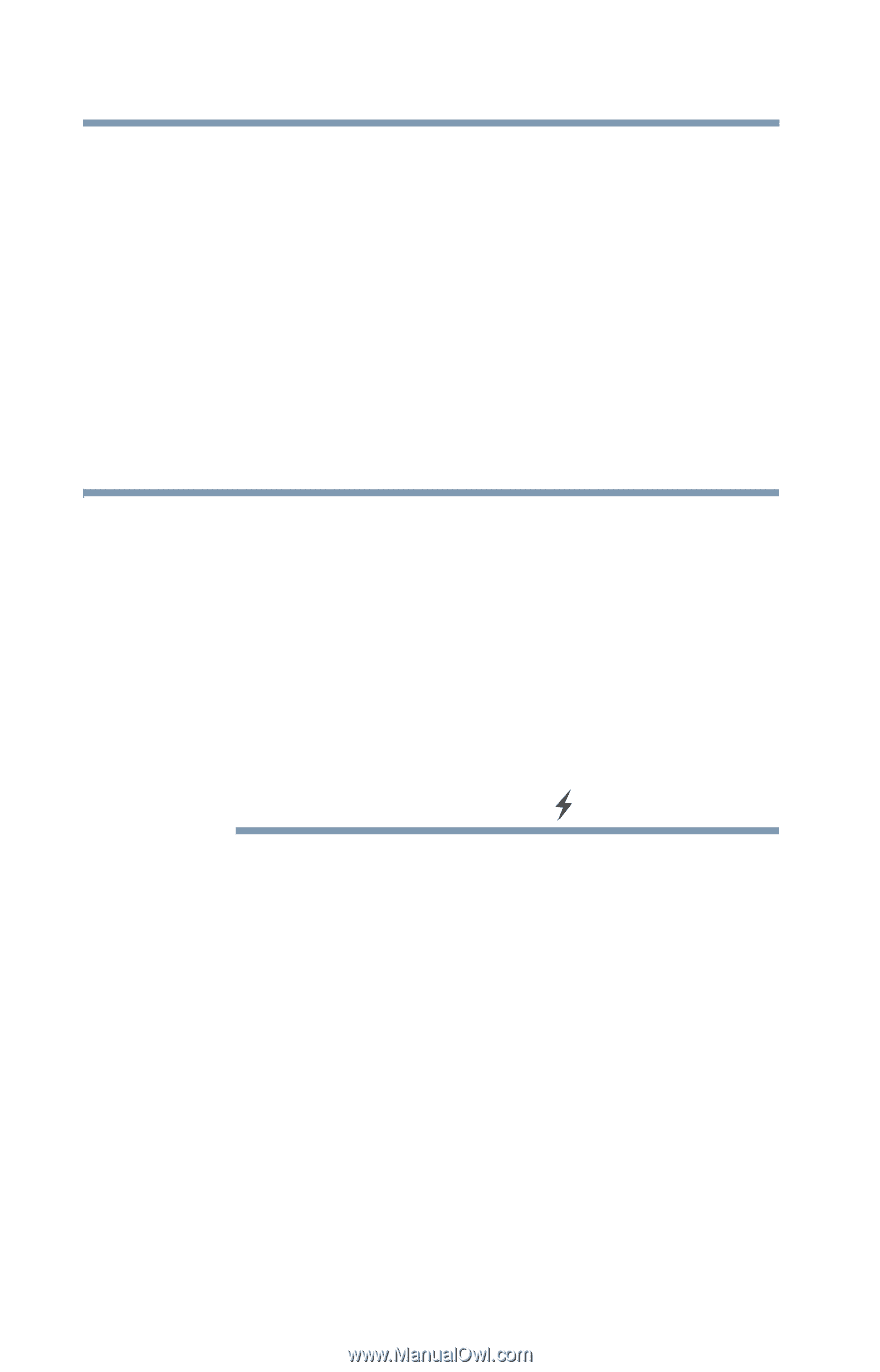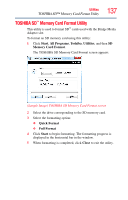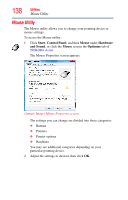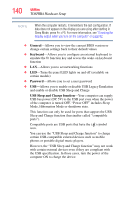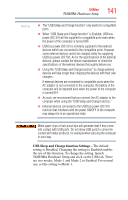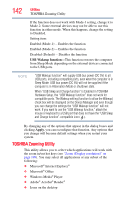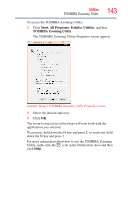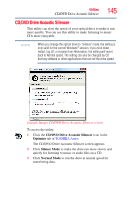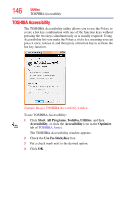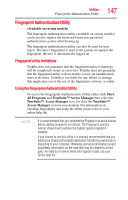Toshiba Satellite P305D-S8818 User's Guide for Satellite P300/P305 - Page 142
TOSHIBA Zooming Utility, USB Wakeup function, Apply
 |
View all Toshiba Satellite P305D-S8818 manuals
Add to My Manuals
Save this manual to your list of manuals |
Page 142 highlights
142 Utilities TOSHIBA Zooming Utility If the function does not work with Mode-1 setting, change it to Mode-2. Some external devices may not be able to use this function in either mode. When this happens, change the setting to Disabled. Setting item: Enabled (Mode-1) -- Enables the function Enabled (Mode-2) -- Enables the function Disabled (Default) -- Disables the function USB Wakeup function-This function restores the computer from Sleep Mode depending on the external devices connected to the USB ports. NOTE "USB Wakeup function" will supply USB bus power (DC 5V) to all USB ports, including compatible ports, even when the computer is in Sleep Mode. USB bus power (DC 5V) will not be supplied if the computer is in Hibernation Mode or shutdown state. When "USB Sleep and Charge function" is Enabled in TOSHIBA Hardware Setup, the "USB Wakeup function" does not work for compatible ports. The Wakeup setting (function to allow the Wakeup) check box will be displayed on the Device Manager and even though you can change the settings the "USB Wakeup function" will not work. If you want to use the "USB Wakeup function," attach the mouse or keyboard to a USB port that does not have the "USB Sleep and Charge function"-compatible icon ( ). By changing any of the options that appear in the dialog boxes and clicking Apply, you can reconfigure that function. Any options that you change will become default settings when you restart your system. TOSHIBA Zooming Utility This utility allows you to select which applications will work with the zoom in/out hot keys (see "Zoom (Display resolution)" on page 199). You may select all applications or any subset of the following: ❖ Microsoft® Internet Explorer® ❖ Microsoft® Office ❖ Windows Media® Player ❖ Adobe® Acrobat® Reader® ❖ Icons on the desktop