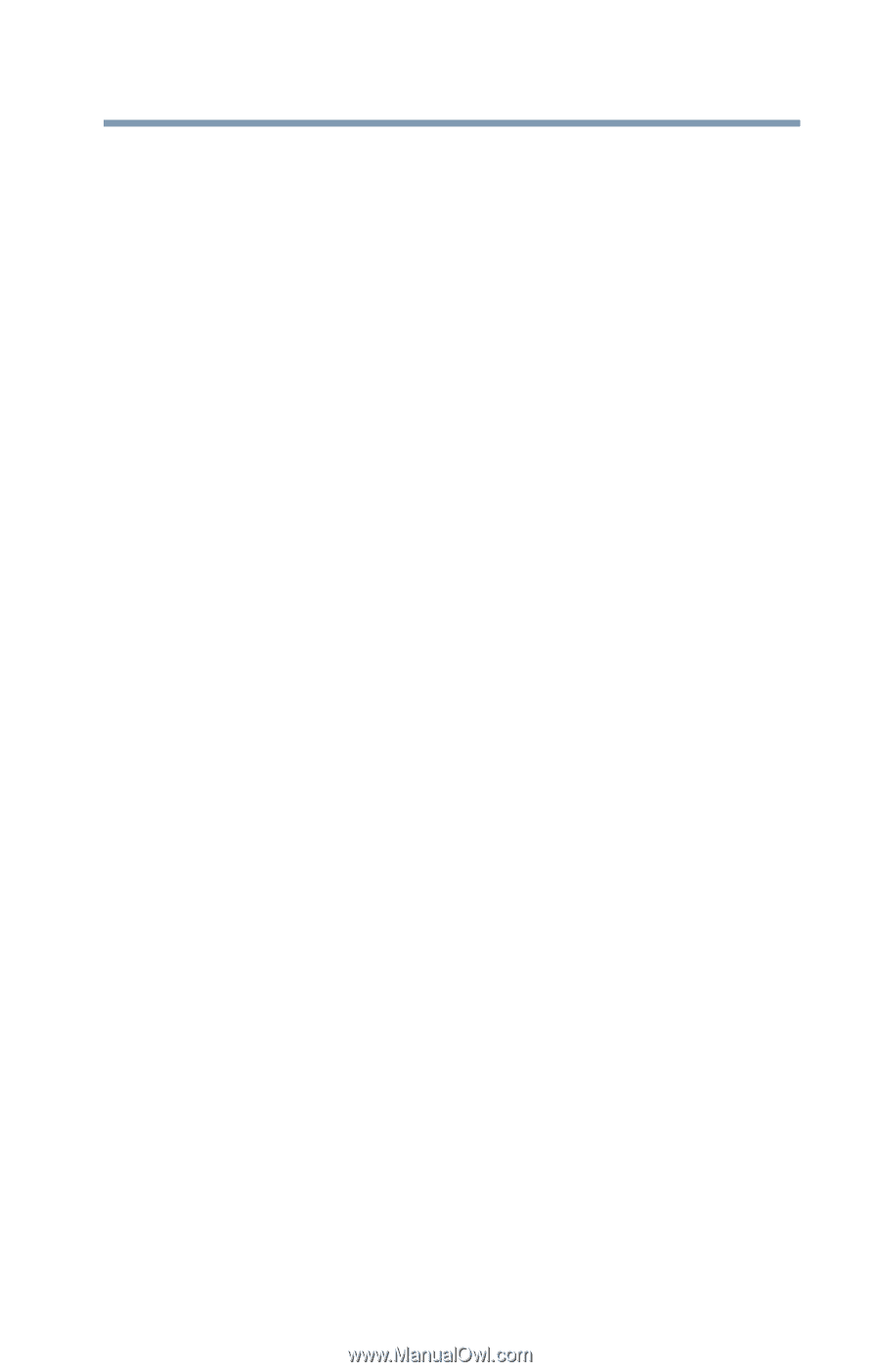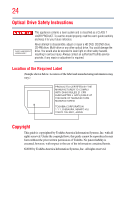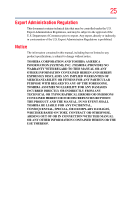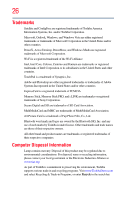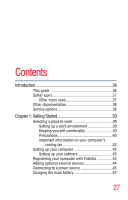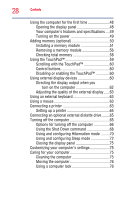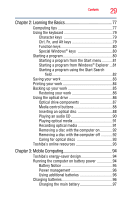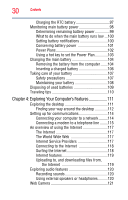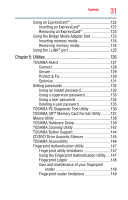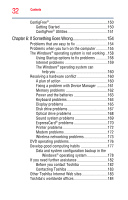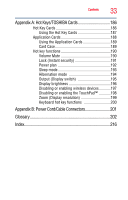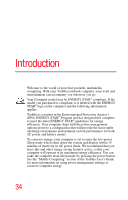Toshiba Satellite P305D-S8818 User's Guide for Satellite P300/P305 - Page 29
Learning the Basics, Mobile Computing, Ctrl, Fn, and Alt keys - restore
 |
View all Toshiba Satellite P305D-S8818 manuals
Add to My Manuals
Save this manual to your list of manuals |
Page 29 highlights
Contents 29 Chapter 2: Learning the Basics 77 Computing tips 77 Using the keyboard 79 Character keys 79 Ctrl, Fn, and Alt keys 79 Function keys 80 Special Windows® keys 80 Starting a program 80 Starting a program from the Start menu...........81 Starting a program from Windows® Explorer ...81 Starting a program using the Start Search field 82 Saving your work 83 Printing your work 84 Backing up your work 85 Restoring your work 86 Using the optical drive 86 Optical drive components 87 Media control buttons 88 Inserting an optical disc 88 Playing an audio CD 90 Playing optical media 91 Recording optical media 91 Removing a disc with the computer on 92 Removing a disc with the computer off 92 Caring for optical discs 93 Toshiba's online resources 93 Chapter 3: Mobile Computing 94 Toshiba's energy-saver design 94 Running the computer on battery power 94 Battery Notice 95 Power management 96 Using additional batteries 96 Charging batteries 96 Charging the main battery 97