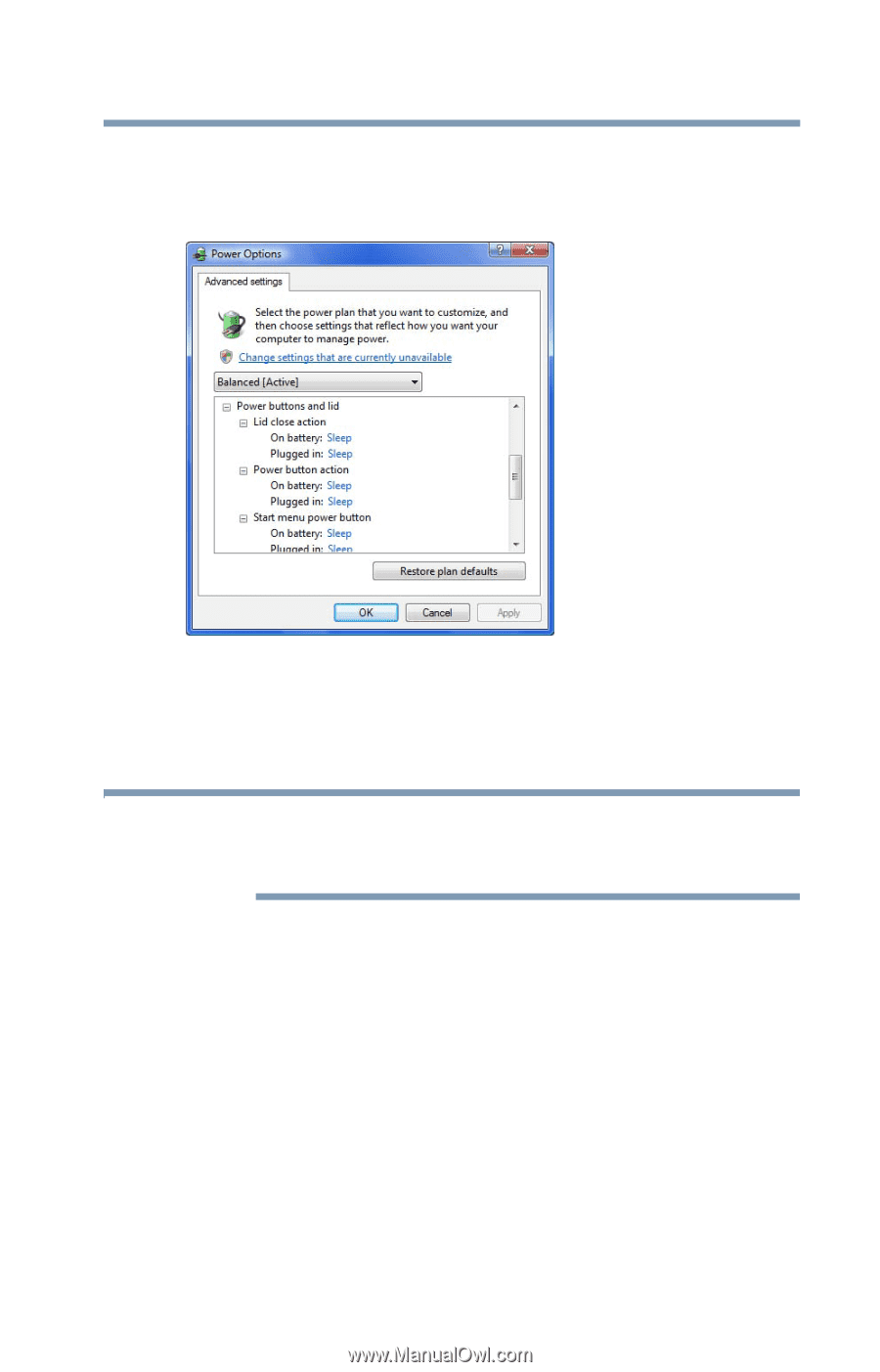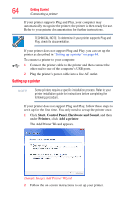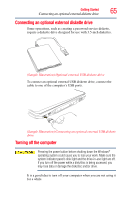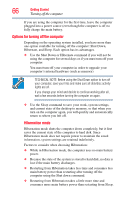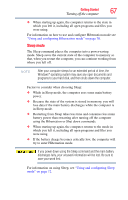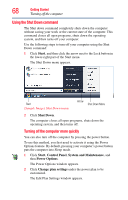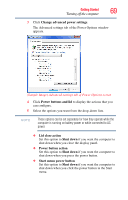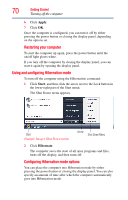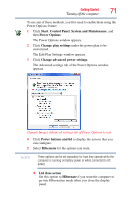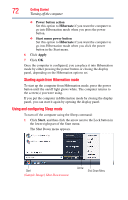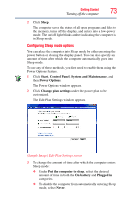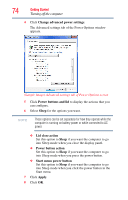Toshiba Satellite P305D-S8818 User's Guide for Satellite P300/P305 - Page 69
Turning off the computer, Change advanced power settings, Power buttons and lid, Lid close action
 |
View all Toshiba Satellite P305D-S8818 manuals
Add to My Manuals
Save this manual to your list of manuals |
Page 69 highlights
Getting Started Turning off the computer 69 3 Click Change advanced power settings. The Advanced settings tab of the Power Options window appears. (Sample Image) Advanced settings tab of Power Options screen 4 Click Power buttons and lid to display the actions that you can configure. 5 Select the options you want from the drop-down lists. NOTE These options can be set separately for how they operate while the computer is running on battery power or while connected to AC power. ❖ Lid close action Set this option to Shut down if you want the computer to shut down when you close the display panel. ❖ Power button action Set this option to Shut down if you want the computer to shut down when you press the power button. ❖ Start menu power button Set this option to Shut down if you want the computer to shut down when you click the power button in the Start menu.